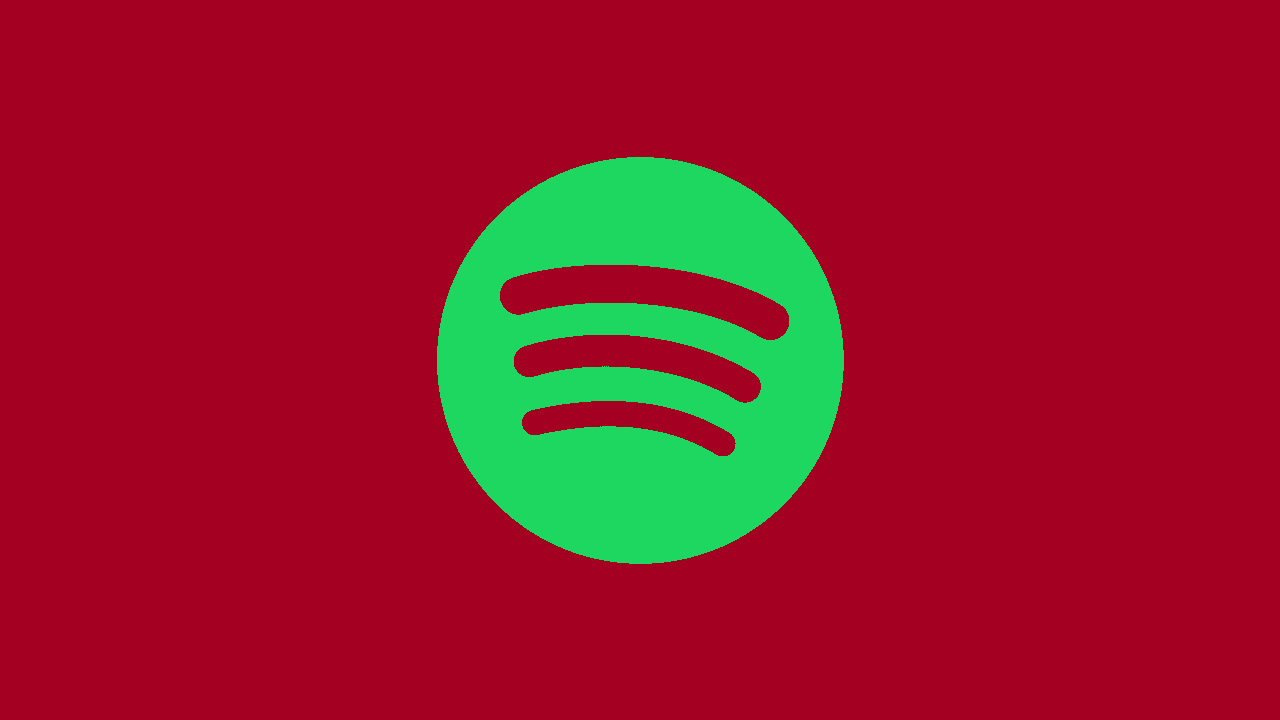
Spotify Premium offers an enhanced music streaming experience with its ad-free, high-quality audio, and offline listening features. However, circumstances may arise where you find it necessary to cancel your Premium subscription. In this comprehensive guide, we'll provide you with a detailed, step-by-step process on how to cancel Spotify Premium, ensuring a smooth transition back to the free version.
Cancel Spotify Premium
1. Understanding Spotify Premium: Spotify Premium is a paid subscription that provides users with an array of benefits, including ad-free listening, offline downloads, and improved audio quality. If you're considering canceling your Premium subscription, it's essential to understand the implications on your listening experience.
2. Reviewing Subscription Details: Before canceling, review your current subscription details. Check your billing cycle, renewal date, and any ongoing promotions or discounts you might be benefiting from.
3. Locating Account Information: Open the Spotify app on your device or access the web version. Navigate to your account settings to find details related to your subscription and billing information.
4. How to Cancel Spotify Premium - Step by Step:
-
Mobile App:
- Open the Spotify app on your mobile device.
- Tap on the Library icon.
- Select the gear icon in the top-right corner to access Settings.
- Tap on Account and then on Premium.
- Choose Cancel Premium and follow the prompts to confirm.
-
Web Version:
- Visit the Spotify website and log in to your account.
- Click on your profile name in the top-right corner.
- Select Account from the drop-down menu.
- Navigate to the Subscription section and click on Change or Cancel.
- Choose Cancel Premium and follow the prompts to confirm.
5. Considerations Before Cancelling:
-
Remaining Premium Period:
Your Premium benefits will continue until the end of the billing cycle. Ensure you cancel in advance if you want to revert to the free version immediately.
-
Playlist and Downloads:
Cancelling Premium doesn’t delete your playlists, but you will lose the ability to download songs for offline listening.
6. Reverting to Spotify Free: After canceling your Premium subscription, your account will automatically revert to the free version. You'll still have access to millions of songs, but be prepared for occasional ads during your listening experience.
7. Exploring Spotify Free Features:
-
Ad-supported Listening:
Understand that Spotify Free includes ads between songs.
-
Offline Restrictions:
Without Premium, offline listening is restricted, and you won't be able to download songs for offline use.
8. How to Download Songs on Spotify - A Quick Guide: If you're interested in downloading songs on Spotify without a Premium subscription, explore the following steps:
- Create playlists containing the songs you want to download.
- Enable the "Download" toggle within the playlist.
- Ensure you have sufficient storage space on your device for downloads.
9. How Much is Spotify Premium - Understanding Costs: Review the current cost of Spotify Premium in your region. Spotify often offers trial periods and special promotions for new users.
10. Customer Support Assistance: If you encounter any issues during the cancellation process or have specific questions, consider reaching out to Spotify's customer support for assistance.
Canceling your Spotify Premium subscription is a straightforward process, ensuring you have control over your subscription preferences. Take the time to review your decision, explore the features of Spotify Free, and continue enjoying a vast library of music tailored to your taste.





