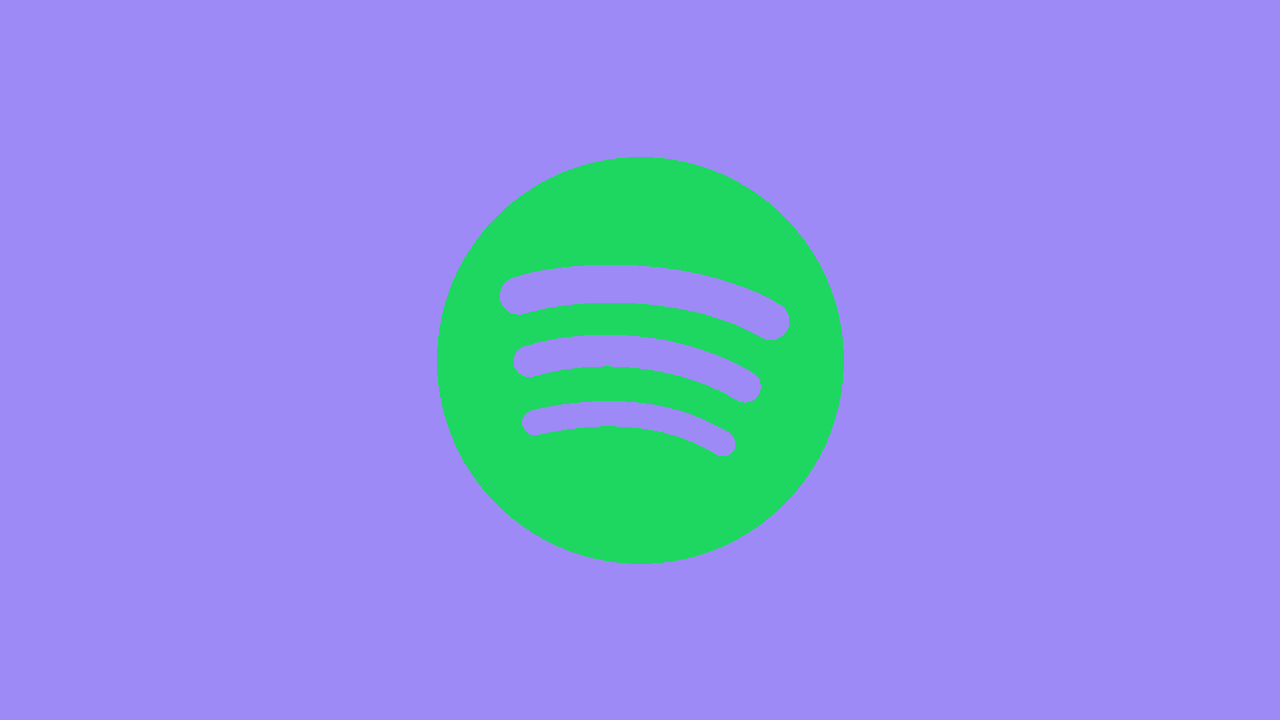
Spotify, a leading music streaming platform, offers a convenient way to enjoy your favorite tunes on the go. One of its standout features is the ability to download songs for offline listening. In this comprehensive guide, we'll walk you through the steps on how to download songs on Spotify, along with a curated list of tips to enhance your downloading experience.
Download Songs on Spotify
1. Understanding Offline Downloads on Spotify: Spotify's offline feature allows users to download songs and playlists, enabling them to enjoy music without an internet connection. This is particularly useful for users who want to conserve data or listen in areas with limited connectivity.
2. Navigating the Spotify App: Begin by opening the Spotify app on your device. Ensure that you have the latest version of the app installed for the best user experience.
3. Creating Playlists: To download songs, start by creating playlists. Organizing your music into playlists not only helps in efficient downloading but also makes it easier to find your favorite tunes.
Steps to Create Playlists:
- Tap on the Library icon.
- Select Create Playlist.
- Name your playlist and add songs by browsing or searching for them.
4. Enabling Download Toggle: Once your playlist is ready, turn on the Download toggle. This feature is essential for saving songs to your device for offline listening.
Steps to Enable Download Toggle:
- Open your playlist.
- Toggle the Download switch to the on position.
5. Downloading Entire Playlists: For efficiency, you can download entire playlists rather than individual songs. This is especially useful for those who want to have entire albums or curated lists available offline.
Steps to Download Entire Playlists:
- Open the playlist you want to download.
- Toggle the Download switch at the top of the playlist.
6. Checking Downloaded Songs: Ensure that your songs have been successfully downloaded before going offline. Spotify provides a clear indicator to show which songs are available for offline listening.
Steps to Check Downloaded Songs:
- Open your playlist.
- Look for the green arrow icon next to each downloaded song.
7. Using Wi-Fi for Downloads: To conserve mobile data, consider downloading songs over a Wi-Fi connection. This ensures a faster and more seamless downloading process.
8. Managing Downloaded Songs: Spotify allows you to manage your downloaded songs efficiently. You can remove songs or entire playlists when you no longer need them to free up storage space.
Steps to Manage Downloaded Songs:
- Open your playlist.
- Toggle off the Download switch for songs or playlists you want to remove.
9. Downloading Podcasts and Audiobooks: Spotify's offline feature extends beyond music. You can also download podcasts and audiobooks for offline listening.
Steps to Download Podcasts/Audiobooks:
- Open the podcast or audiobook you want to download.
- Toggle the Download switch.
10. Optimizing Storage Settings: If you have limited storage space on your device, optimize Spotify's storage settings to control how much space downloaded music occupies.
Steps to Optimize Storage Settings:
- Go to Settings.
- Select Storage.
- Adjust the storage settings based on your preferences.
Mastering the art of downloading songs on Spotify elevates your music streaming experience. Whether you're preparing for a long flight, heading to an area with limited connectivity, or simply conserving data, having a curated playlist of downloaded songs ensures that your favorite tunes are always within reach.





