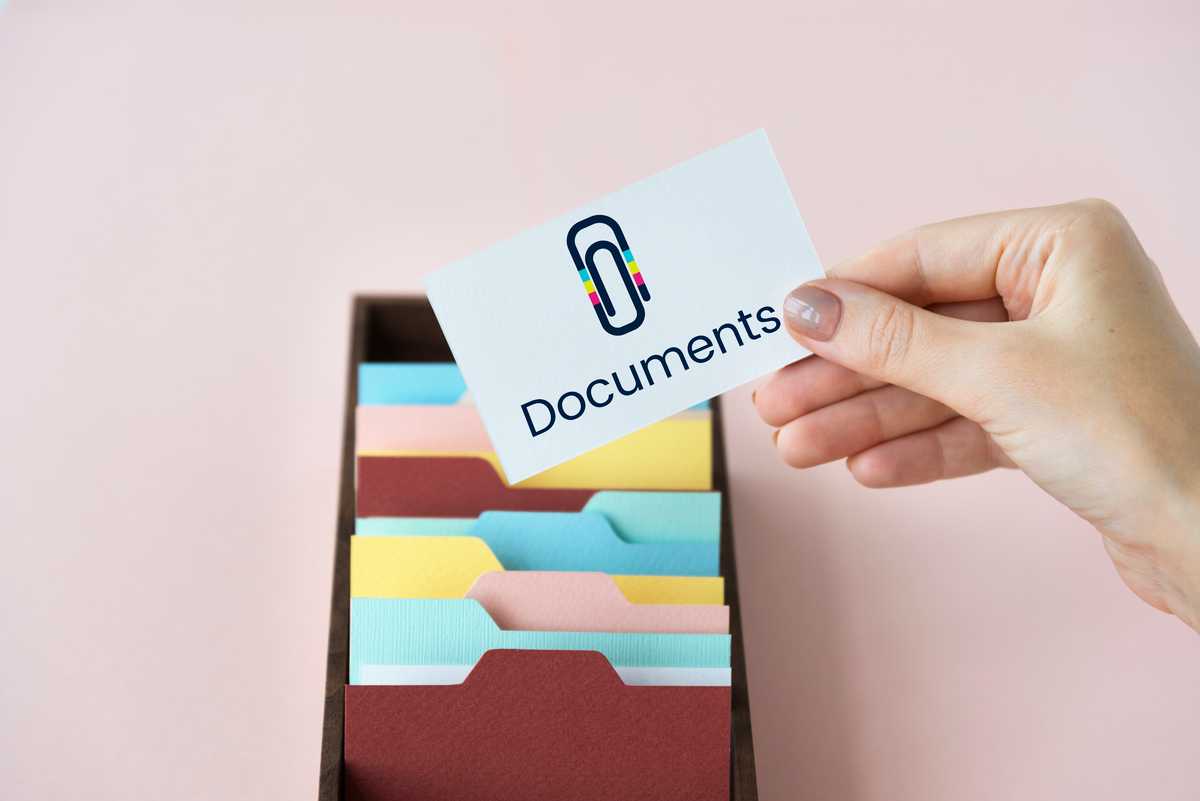
In Linux, the command used to copy files is cp. It allows you to create a copy of a file or a directory. The basic syntax of the cp command is as follows:
cp [OPTIONS] SOURCE DESTINATIONHere's a breakdown of the components:
-
[OPTIONS] : Optional flags that modify the behavior of the command.
-
SOURCE : The file or directory you want to copy.
-
DESTINATION : The location where you want to place the copy.
Some commonly used options with the cp command are:
-
-r or -R : Copy directories recursively, including all subdirectories and files.
-
-i : Prompt for confirmation before overwriting an existing file.
-
-v : Display verbose output that shows each file being copied.
-
-p : Preserve the original file's attributes, such as permissions and timestamps.
Here are a few examples of how the cp command can be used:
# Copy a file to another directory
cp file.txt /path/to/destination/
# Copy a directory and its contents to another location
cp -r directory/ /path/to/destination/
# Copy a file and preserve its attributes
cp -p file.txt /path/to/destination/
# Prompt for confirmation before overwriting an existing file
cp -i file.txt /path/to/destination/It's important to note that if the destination file or directory already exists, the cp command will overwrite it by default. Therefore, exercise caution when using the cp command to avoid unintentional data loss.





