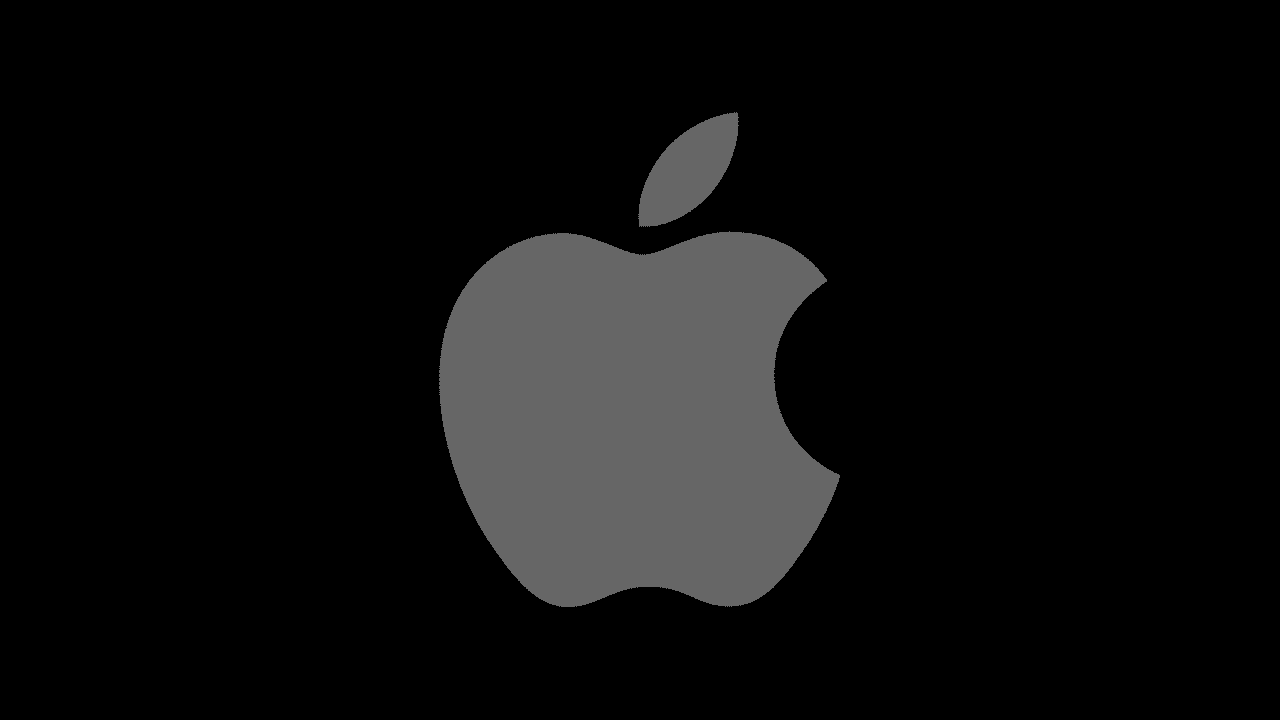
Counting down to an important event or deadline directly on your Mac desktop can be an efficient way to stay organized and focused. Fortunately, there are several methods and applications available that allow you to set up a countdown timer right on your Mac desktop. In this guide, we’ll explore easy-to-follow steps and recommend some excellent tools to help you achieve this.
Put a Countdown on Mac Desktop:
1. Use GeekTool
GeekTool is a powerful customization tool for macOS that enables users to display various information, including countdowns, on their desktop. Follow these steps to set up a countdown with GeekTool:
-
Download and install GeekTool from the official website.
-
Open GeekTool and create a new entry by clicking the ‘+’ icon.
-
Choose the ‘Shell’ option and paste the command for a countdown timer.
-
Customize the appearance by adjusting font, color, and size.
2. Utilize Terminal Commands
Mac’s Terminal allows users to perform various tasks, including creating countdown timers. Here’s a simple guide to set up a countdown via Terminal:
- Launch Terminal from the Applications > Utilities folder.
- Type the command
date -v +[number]d '+%Y-%m-%d %H:%M:%S'(replace [number] with the number of days until your event) and press Enter. - The Terminal will display the countdown in the format you specified.
3. Try Third-Party Applications
Several third-party applications specialize in countdown timers and widgets for Mac desktops. Some popular options include:
- Countdown Widget: A simple and customizable widget available on the Mac App Store.
- MenuTab for Countdowns: An application that adds a countdown timer to your Mac's menu bar for quick access.
- Desktop Countdown Timer: A versatile tool that allows users to place countdown timers directly on the desktop.
Best Practices for a Desktop Countdown:
-
Choose a prominent location for the countdown to remain visible without being distracting.
-
Customize the countdown’s appearance to suit your preferences and maintain its relevance.
-
Regularly update the countdown to reflect accurate time left for the event or deadline.
Adding a countdown to your Mac desktop can be a practical way to keep track of important dates or deadlines. Whether using built-in functionalities like Terminal commands or utilizing third-party applications such as GeekTool or Countdown Widget, the process is straightforward and highly customizable.
Experiment with these methods and applications to find the one that best suits your preferences and workflow. Enhance your productivity and stay on top of essential dates by integrating a countdown directly onto your Mac desktop today!. PondokLirik





