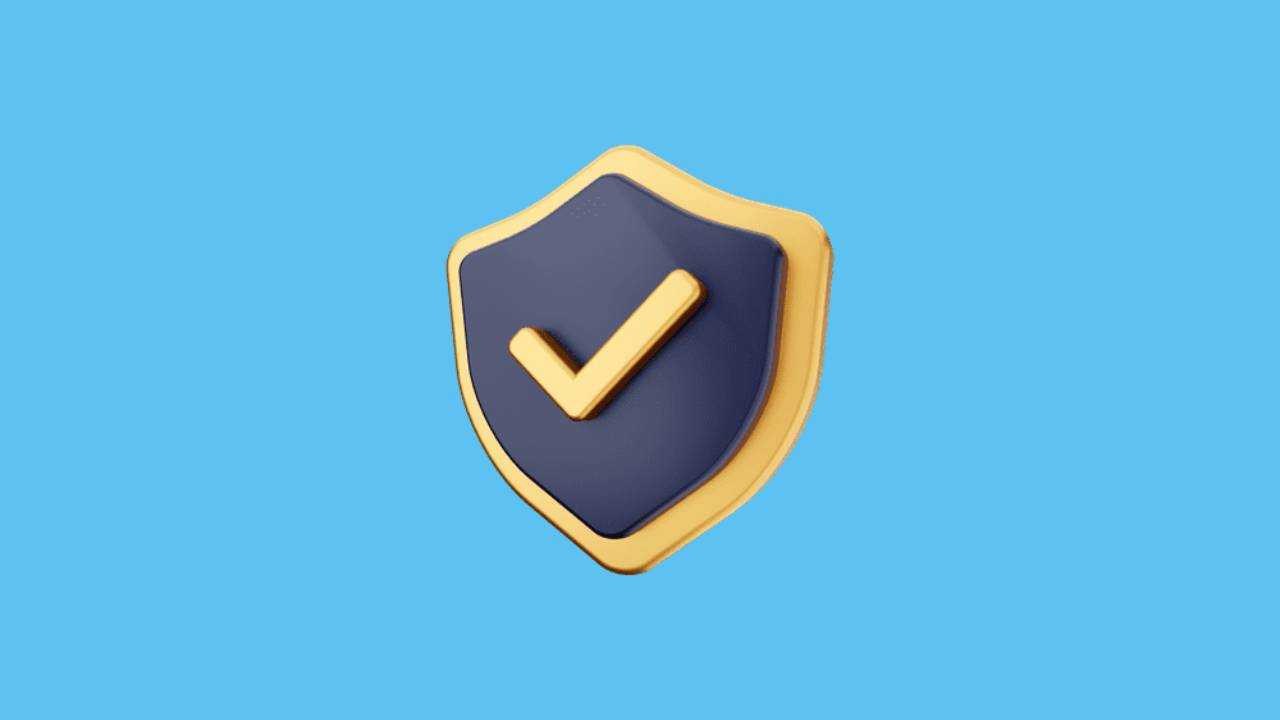
In an era where online privacy and security are paramount, ensuring a secure Domain Name System (DNS) on your Android device is crucial. By enabling a secure private DNS, you can enhance your browsing experience and protect your data from potential threats. In this guide, we will walk you through the process of enabling secure private DNS on Android, empowering you to take control of your online privacy.
Enable Secure Private DNS on Android
-
Access Network Settings:
Begin by accessing the settings on your Android device. Navigate to "Settings" from your home screen or app drawer.
-
Go to Connections or Network & Internet:
Depending on your device model, look for either "Connections" or "Network & Internet" in the settings menu.
-
Select Wi-Fi or Mobile Network:
Choose the network you are currently connected to, whether it's Wi-Fi or your mobile data network.
-
Advanced Network Settings:
Look for an option like "Advanced" or "Additional Settings" within the network settings.
-
Locate Private DNS:
In the advanced settings, find the option labeled "Private DNS" or "DNS over TLS." This might also be listed as "Private DNS provider hostname."
-
Enter a Private DNS Provider:
Depending on your preference, you can enter a private DNS provider hostname. Notable options include "dns.google" or "1dot1dot1dot1.cloudflare-dns.com."
-
Save Changes:
After entering the private DNS provider, save your changes. Some devices may require a restart for the changes to take effect.
-
Verify Secure Connection:
To ensure the secure private DNS is active, visit a website and check for the padlock symbol in the address bar, indicating a secure connection.
-
Test Different Private DNS Providers:
Feel free to experiment with different private DNS providers to find the one that suits your needs best. Some providers may offer enhanced speed or additional privacy features.
-
Troubleshooting:
If you encounter any issues, revert to your original DNS settings or try a different private DNS provider. You can also check for software updates on your device.
Benefits of Enabling Secure Private DNS on Android:**
-
Enhanced Privacy:
Secure private DNS encrypts your DNS queries, preventing third parties from monitoring your online activities.
-
Improved Security:
It adds an extra layer of security, protecting your device from potential phishing attacks and malicious websites.
-
Faster Browsing:
Some private DNS providers are known for their speed, potentially resulting in faster loading times for websites.
-
Bypassing Regional Restrictions:
In some cases, using a private DNS can help bypass regional content restrictions, giving you access to a more open internet.
-
Customization Options:
Private DNS providers often come with customization options, allowing you to tailor your DNS settings to your specific preferences.
Enabling secure private DNS on your Android device is a proactive step toward safeguarding your online privacy and security. By following these simple steps, you can take control of your DNS settings and enjoy a more secure and private browsing experience on your Android device.





