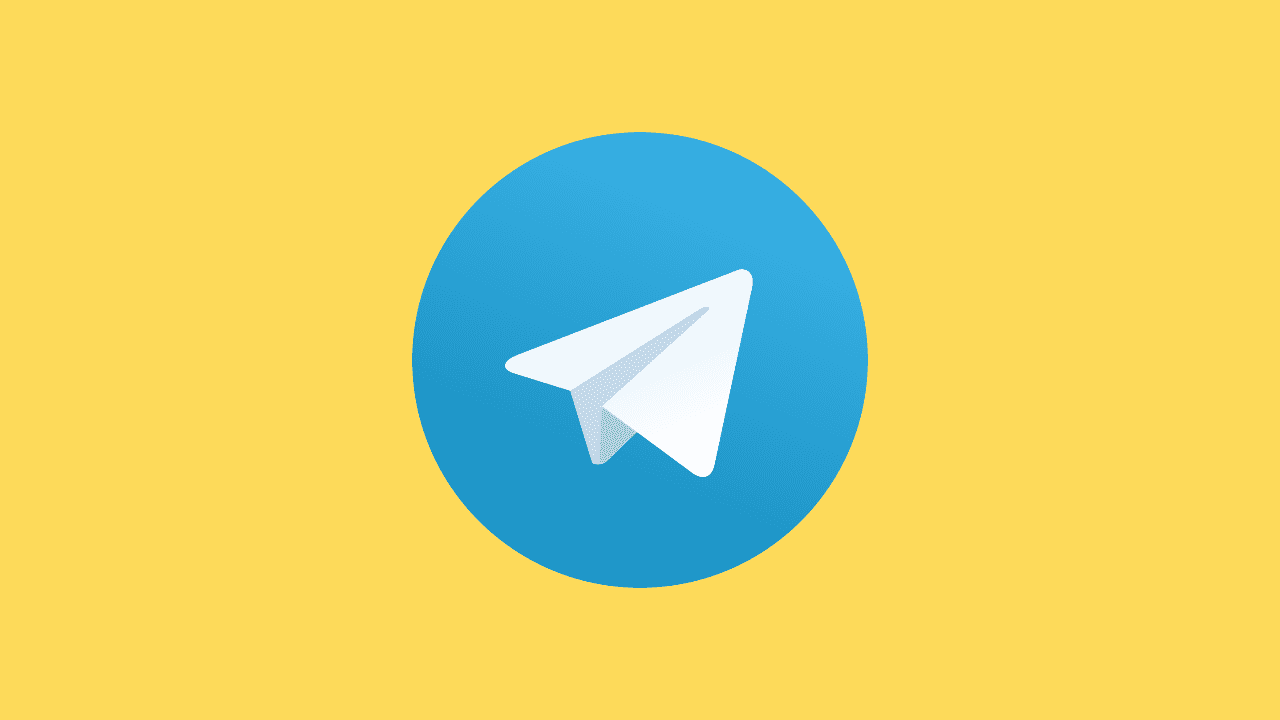
In today's digital age, instant messaging apps have become an integral part of our daily communication. Telegram, a popular messaging platform known for its security and user-friendly features, allows users to send messages, make voice and video calls, and share multimedia content. To fully utilize these features, it is essential to grant microphone access to the Telegram app. In this article, we will provide you with a step-by-step guide on how to allow microphone access on Telegram, along with a list of tips to enhance your user experience.
How To Enable Microphone on Telegram
Step 1: Open Telegram Settings
To begin the process, open the Telegram app on your device and navigate to the settings menu. This can usually be found by tapping on the three horizontal lines in the top-left corner of the screen or by accessing the settings icon, depending on your device.
Step 2: Go to Privacy and Security
Once in the settings menu, locate the "Privacy and Security" option. This section contains various privacy-related settings for your Telegram account. Tap on it to proceed.
Step 3: Select Microphone Permissions
Within the "Privacy and Security" settings, look for the "Microphone" or "Media and Calls" option. Tap on it to access the microphone permissions settings.
Step 4: Enable Microphone Access
In the microphone permissions settings, you will find an option to enable or disable access to the microphone for the Telegram app. Toggle the switch to enable microphone access.
Step 5: Adjust App Permissions (For Android Users)
If you are using an Android device, you may need to adjust app permissions at the system level. To do this, go to your device's Settings, then navigate to "Apps" or "Application Manager." Find Telegram in the list of installed apps, tap on it, and ensure that the microphone permission is enabled.
Step 6: Test Microphone Access
After enabling microphone access, it's a good idea to test it within the Telegram app. Initiate a voice call or record a voice message to ensure that the microphone is functioning correctly.
List of Tips to Enhance Your Telegram Experience:
-
Update Your Telegram App Regularly:
Ensure that you are using the latest version of the Telegram app to benefit from the latest features and security updates.
-
Check Device Microphone Settings:
Verify that your device's microphone is not muted or malfunctioning by testing it with other apps.
-
Network Connection:
A stable internet connection is crucial for smooth voice and video calls on Telegram. Use a reliable Wi-Fi or mobile data connection.
-
Clear Cache:
Periodically clear the app cache to optimize Telegram's performance. You can do this in the app settings on most devices.
-
Manage Storage:
Keep an eye on your device's storage space. Clear unnecessary files and media to ensure Telegram functions smoothly.
-
Use a Headset:
For better audio quality during calls, consider using a quality headset with a built-in microphone.
-
Secure Your Account: Enable two-step verification in Telegram settings to add an extra layer of security to your account.
Ensuring microphone access on Telegram is a simple yet essential step to fully enjoy the app's communication features. By following the step-by-step guide provided in this article and implementing the tips listed, you can optimize your Telegram experience and make the most of its versatile functionalities. Stay connected, communicate effortlessly, and enjoy the secure messaging environment offered by Telegram.





