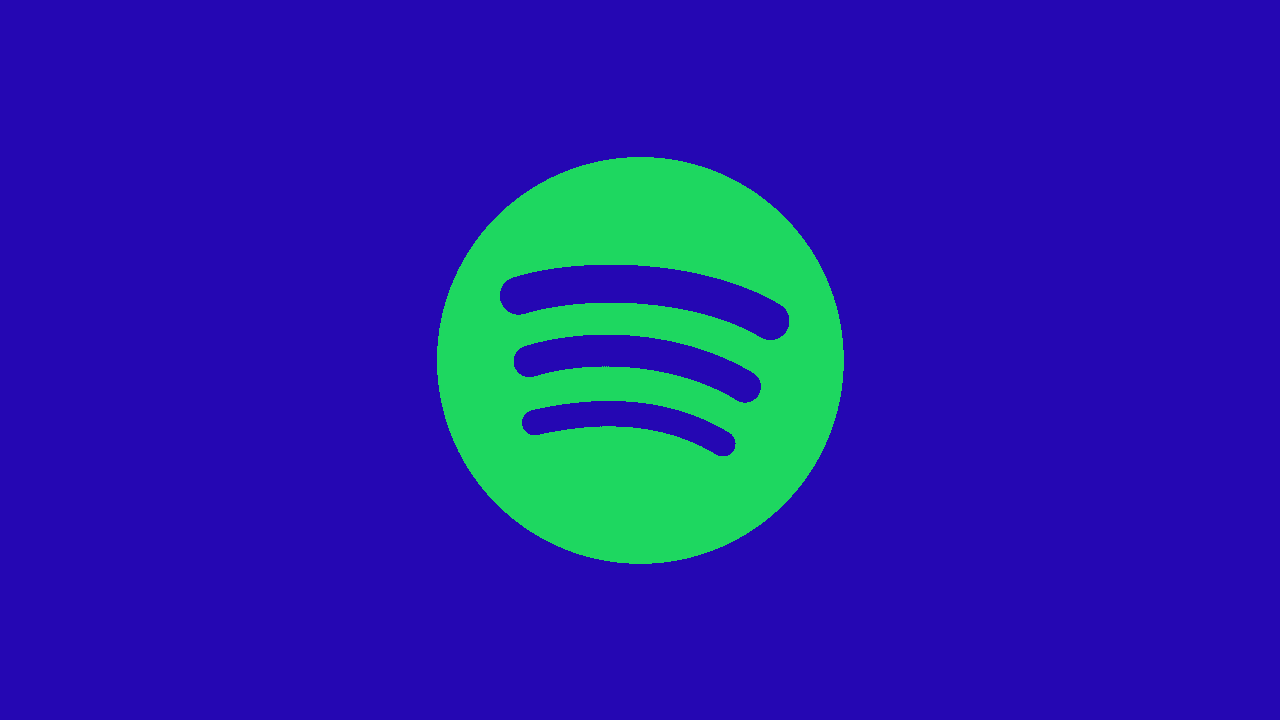
In the ever-evolving landscape of digital platforms, users may find themselves contemplating the deletion of their accounts for various reasons. If you're seeking guidance on how to delete your Spotify account, you've come to the right place. In this article, we will provide you with a step-by-step guide to ensure a seamless account deletion process.
Before we proceed, it's crucial to note that deleting your Spotify account will result in the loss of playlists, followers, and any saved music. Make sure to back up any important data before initiating the deletion process. Follow these instructions carefully to ensure a smooth transition.
Delete Spotify Account
1. Understand the Consequences:
Before proceeding with the deletion process, it's crucial to understand the consequences. Deleting your Spotify account will result in the loss of your playlists, followers, and saved music. Make sure to back up any important playlists or tracks before continuing.
2. Cancellation of Premium Subscription: If you are a Spotify Premium subscriber, it's essential to cancel your subscription before deleting your account. This ensures that you won't be charged for the upcoming billing cycle. To cancel your premium subscription, log in to your Spotify account, navigate to the subscription page, and follow the cancellation process.
3. Log in to Spotify Account: Begin the account deletion process by logging in to your Spotify account using your credentials. This step ensures that the deletion request is associated with the correct account.
4. Visit Spotify Account Page: Once logged in, go to the Spotify account page. You can access this page by clicking on your profile name in the top-right corner and selecting "Account" from the drop-down menu.
5. Locate Account Overview Section: On the account page, look for the "Account Overview" section. Here, you will find various options related to your account settings.
6. Scroll Down to Account Settings: Scroll down to find the "Account Settings" section. This is where you'll discover the option to close your Spotify account.
7. Select Close Account: Click on the "Close Account" option. Spotify will provide additional information regarding the consequences of closing your account. Carefully read through this information to make an informed decision.
8. Verify Your Identity: Spotify may request additional verification to ensure the account closure request is legitimate. Follow the prompts to verify your identity, which may include entering your password.
9. Confirm Account Deletion: After verification, Spotify will ask you to confirm your decision to delete your account. Confirm your choice, and the process will be initiated.
10. Receive Confirmation Email: Check your email for a confirmation message from Spotify. This email serves as a final confirmation of your account deletion request. Be sure to keep this email for your records.
Congratulations! You have successfully deleted your Spotify account. This step-by-step guide ensures that you navigate through the process seamlessly. Remember that the decision to delete your account is irreversible, so it's essential to consider the consequences beforehand. If you ever decide to return to Spotify in the future, you can create a new account using the same email address.
By following these instructions, you've taken control of your online presence and made an informed decision regarding your Spotify account. If you have any further questions or concerns, refer to Spotify's official support channels for assistance.





