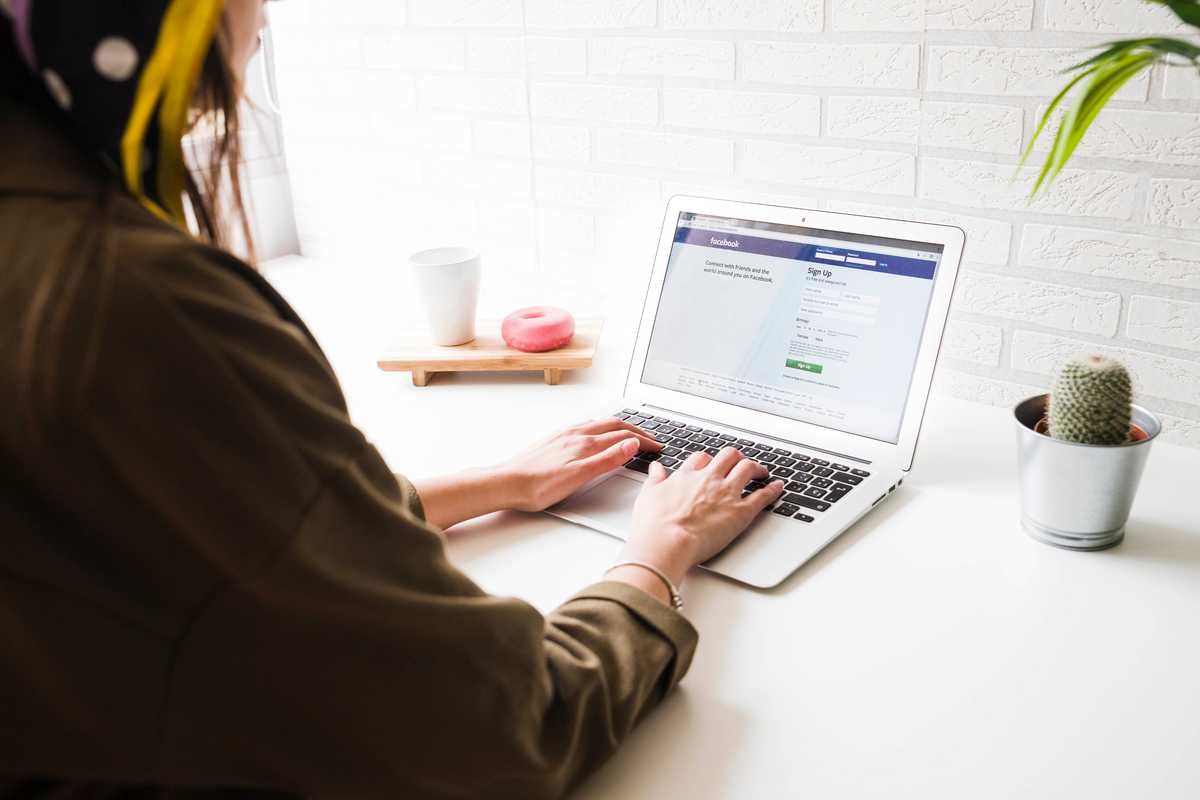
The influence of social media on our lives has grown exponentially over the past decade. Facebook, being one of the prominent platforms, has constantly evolved to meet the changing needs of its users. With the advent of Facebook Meta, a new layer of interactivity and immersion has been introduced. However, not everyone finds this new feature appealing. If you are among those who wish to take a break from Facebook Meta, this article will guide you through the process of deactivation, as well as shed light on the reasons and benefits associated with this decision.
In this digital era, where our lives are closely intertwined with social media platforms, it is essential to have control over the data we share and the time we spend online. Facebook Meta, the latest iteration of Facebook, has introduced a new level of virtual reality and connectivity. But for various reasons, individuals may choose to deactivate Facebook Meta and reclaim their privacy, manage their time, and reduce online distractions. This article aims to provide a comprehensive guide on deactivating Facebook Meta, ensuring that you can make an informed decision and regain control over your digital life.
To deactivate your Facebook account (now known as Facebook Meta), you can follow these steps:
-
Log in to your Facebook Meta account using your username and password.
-
Once logged in, click on the downward-facing arrow in the top-right corner of the Facebook interface.
-
From the dropdown menu, select "Settings & Privacy" and then choose "Settings."
-
In the left-hand column, click on "Your Facebook Information." Next, click on "Deactivation and Deletion."
-
You will see the option to "Deactivate Account." Click on it.
-
Facebook Meta will ask you to provide a reason for deactivating your account. Select an appropriate reason from the list or choose "Other."
-
Depending on your selection, Facebook Meta may provide some alternatives to deactivating your account. If you still wish to proceed with deactivation, click on the "Deactivate" button.
-
You might be prompted to enter your password again for security purposes. Enter your password when prompted.
-
After entering your password, click on the "Continue" button to deactivate your account.
Once you've completed these steps, your Facebook Meta account will be deactivated. Remember that deactivation is not the same as deletion. Deactivating your account temporarily disables it, but you can reactivate it at any time by logging back in. If you want to permanently delete your Facebook Meta account, you can find the option for that in the same "Deactivation and Deletion" section.





