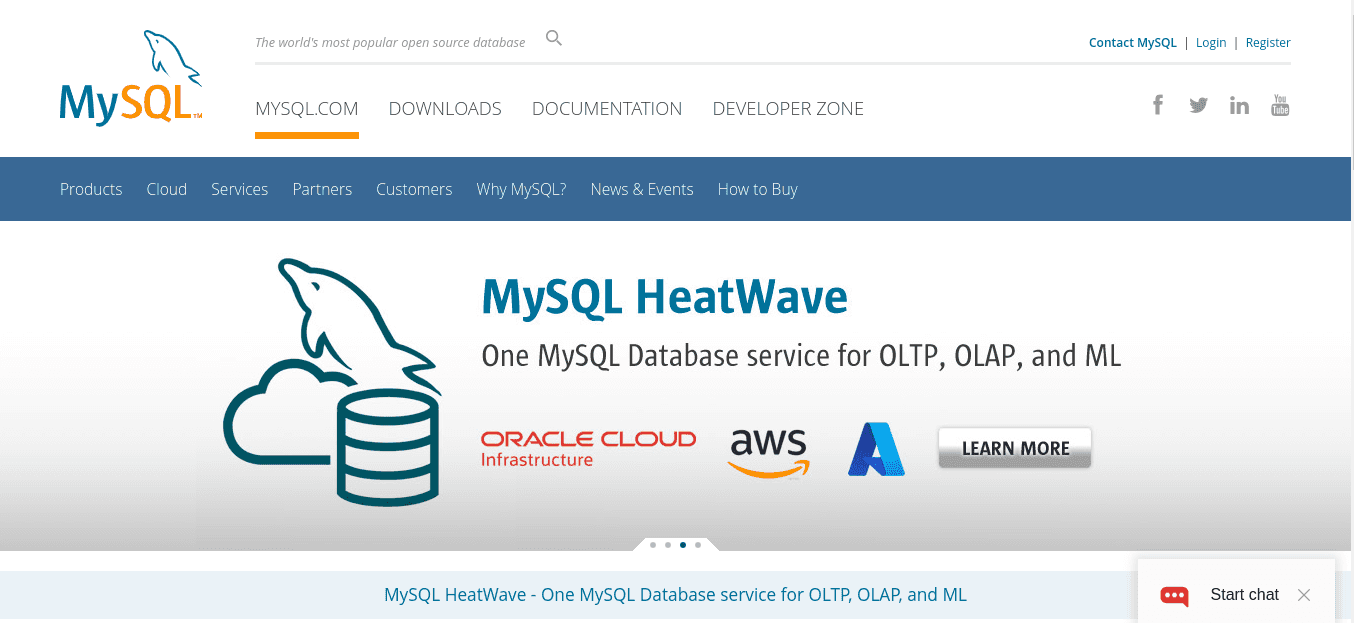
MySQL is a popular open-source relational database management system that is widely used for various web applications and software development projects. If you're an Ubuntu user and want to install MySQL on your system using the terminal, this article is for you. In this comprehensive guide, we will walk you through the step-by-step process of installing MySQL in Ubuntu using the terminal. So, let's dive in and get started!
Prerequisites
Before we begin, make sure you have the following prerequisites:
- A system running Ubuntu (version X.XX or later).
- Access to a terminal with sudo privileges.
Step 1: Update System Packages
The first step is to update the system packages to ensure you have the latest updates and security patches. Open the terminal and execute the following commands:
sudo apt update
sudo apt upgradeBy running these commands, you are updating the package lists and upgrading the installed packages to their latest versions.
Step 2: Install MySQL Server
To install MySQL server on your Ubuntu system, follow these steps:
-
Open the terminal and enter the following command:
sudo apt install mysql-server -
During the installation, you will be prompted to enter a password for the MySQL root user. Choose a strong password and remember it for future use.
-
After entering the password, the installation will continue, and MySQL server will be installed on your system.
Step 3: Secure MySQL Installation
Securing the MySQL installation is an important step to protect your database from unauthorized access. To do this, follow these steps:
-
In the terminal, execute the following command:
sudo mysql_secure_installation -
You will be prompted to enter the MySQL root password you set during the installation. Enter the password and press Enter.
-
Follow the on-screen prompts to configure the security options. It is recommended to answer "Y" (yes) to all the prompts for a secure installation.
Step 4: Start and Enable MySQL Service
After installing and securing MySQL, you need to start the MySQL service and enable it to start automatically on system boot. Use the following commands:
sudo systemctl start mysql
sudo systemctl enable mysqlStep 5: Test MySQL Installation
To verify that MySQL is installed and working correctly on your Ubuntu system, you can run the following command:
mysql --versionThis command will display the installed MySQL version. If you see the version information, it means MySQL is successfully installed on your system.
Troubleshooting MySQL Installation
In case you encounter any issues during the MySQL installation, here are a few common troubleshooting steps:
1. Issue connect
-
Issue: Error message "Can't connect to local MySQL server through socket '/var/run/mysqld/mysqld.sock'".
-
Solution: Restart the MySQL service using the following command:
sudo systemctl restart mysql
2. Issue Access
-
Issue: Error message "Access denied for user 'root'@'localhost'".
-
Solution: Reset the MySQL root password using the following command:
sudo mysql_secure_installation
3. Issue Package
-
Issue: Error message "Package 'mysql-server' has no installation candidate".
-
Solution: Update the package lists and upgrade the packages using the following commands:
sudo apt update sudo apt upgrade
These are some common troubleshooting steps, but if you encounter any other issues, refer to the MySQL documentation or seek help from the Ubuntu community.
Frequently Asked Questions (FAQs)
How can I check the MySQL version after installation?
To check the MySQL version, open the terminal and run the following command:
mysql --versionThis will display the installed MySQL version on your Ubuntu system.
Can I use MySQL Workbench to manage MySQL in Ubuntu?
Yes, MySQL Workbench is a powerful graphical tool that you can use to manage MySQL databases in Ubuntu. You can install MySQL Workbench using the following command:
sudo apt install mysql-workbenchWhat should I do if I forget the MySQL root password?
If you forget the MySQL root password, you can reset it by following these steps:
-
Stop the MySQL service:
sudo systemctl stop mysql -
Start MySQL in safe mode:
sudo mysqld_safe --skip-grant-tables & -
Connect to the MySQL server as the root user:
mysql -u root -
Set a new password for the root user:
mysql> FLUSH PRIVILEGES; mysql> ALTER USER 'root'@'localhost' IDENTIFIED BY 'new_password'; mysql> exit; -
Restart the MySQL service:
sudo systemctl start mysql
How do I uninstall MySQL from Ubuntu?
To uninstall MySQL from your Ubuntu system, execute the following command:
sudo apt remove --purge mysql-server mysql-client mysql-commonThis command will remove MySQL server, client, and common packages from your system.
Can I install a specific version of MySQL in Ubuntu?
Yes, you can install a specific version of MySQL in Ubuntu. However, it requires some additional steps. Refer to the MySQL documentation for detailed instructions on installing a specific version.
Is MySQL compatible with other programming languages?
Yes, MySQL is compatible with various programming languages, including but not limited to PHP, Python, Java, and Ruby. You can use MySQL connectors or libraries specific to each language to interact with the MySQL database.
Conclusion
Congratulations! You have successfully installed MySQL in Ubuntu using the terminal. In this guide, we covered the step-by-step installation process, securing the installation, starting and enabling the MySQL service, and verifying the installation. We also provided troubleshooting tips and answered some frequently asked questions. Now you can start using MySQL to build powerful and scalable applications on your Ubuntu system.
Remember, MySQL is a versatile and feature-rich database management system that can greatly enhance your web development projects. Explore its capabilities and unleash the full potential of your applications.





