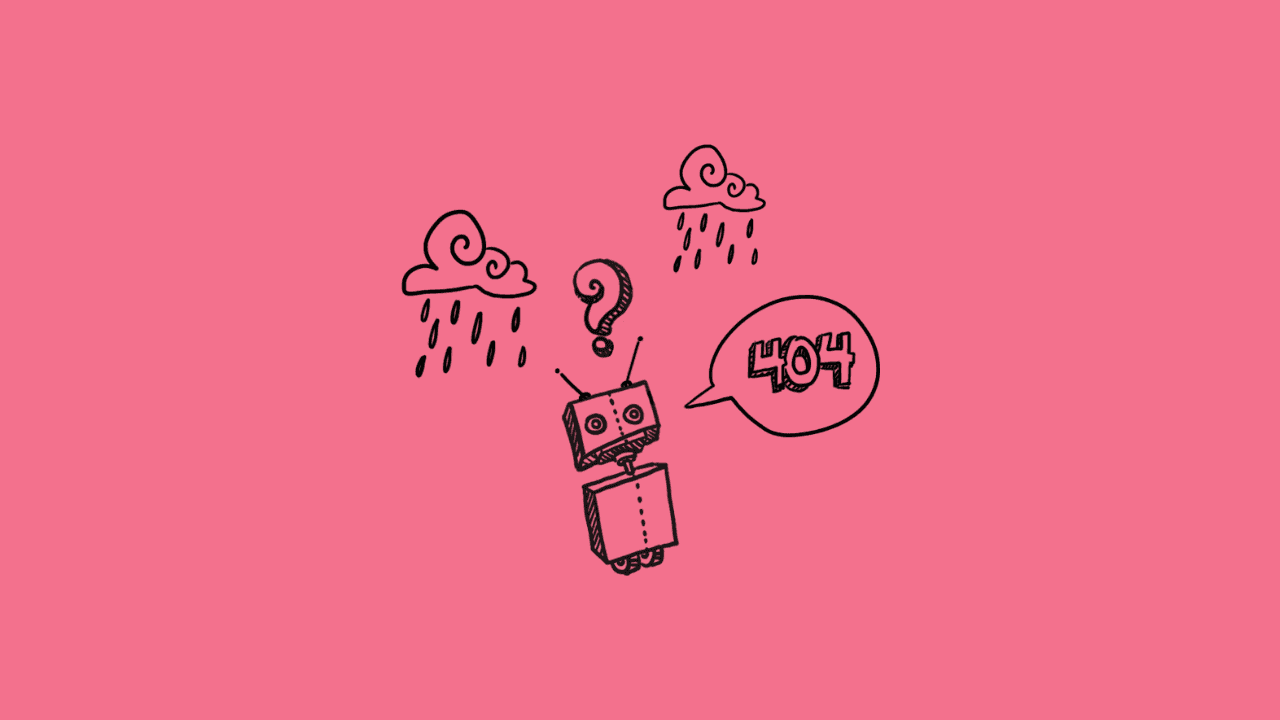
For developers and tech enthusiasts navigating the vast world of Python programming, the "zsh: command not found: pip" error can be a stumbling block. This error typically indicates that the zsh shell cannot locate the pip package manager, hindering your ability to install and manage Python packages seamlessly. In this article, we will dissect the potential causes of this error and provide you with a comprehensive list of effective solutions to get pip back on track in your zsh environment.
-
Confirm Pip Installation:
The most fundamental step is to ascertain whether pip is installed on your system. Execute the following command to check:
which pipIf pip is installed, the command will display the path to the pip executable. If not, it's crucial to install pip using the appropriate package manager for your operating system. For instance, on Debian-based systems, you can use:
sudo apt-get install python3-pipFor other systems, refer to the official Python documentation for the recommended installation method.
-
Adjust Your PATH Variable:
The "zsh: command not found: pip" error may occur if the directory containing the pip executable is not included in your shell's PATH variable. Update your shell configuration file (e.g., .zshrc) to include the path to the directory where pip is installed. Add the following line:
export PATH="/path/to/your/pip/bin:$PATH"Replace "/path/to/your/pip/bin" with the actual path where pip is installed on your system. After saving the changes, restart your terminal or run:
source ~/.zshrc -
Utilize the Python -m Flag:
A handy alternative to directly invoking pip is to use the -m flag with Python. This approach ensures that you are leveraging the correct Python interpreter associated with your zsh environment. Execute the following command:
python -m pip install package_nameReplace "package_name" with the actual name of the Python package you intend to install. This method circumvents the "zsh: command not found: pip" error by utilizing the Python interpreter directly.
-
Activate a Virtual Environment:
If you're working within a virtual environment, ensure that it is activated before attempting to use pip. Activating a virtual environment sets the appropriate paths and isolates your Python environment. Activate the virtual environment using:
source /path/to/your/virtualenv/bin/activateReplace "/path/to/your/virtualenv" with the actual path to your virtual environment. Once activated, try using pip again.
-
Reinstall Pip:
If the error persists, consider reinstalling pip to address any potential corruption or misconfigurations. Uninstall pip using:
python -m pip uninstall pipFollowed by reinstalling pip using the get-pip.py script:
python get-pip.pyEnsure to download the get-pip.py script from the official Python website
The "zsh: command not found: pip" error may seem daunting, but with these five effective solutions, you have the tools to troubleshoot and resolve this issue. Whether it's adjusting your PATH variable, using the Python -m flag, or reinstalling pip, systematically applying these solutions will restore pip functionality to your zsh environment. By overcoming this hurdle, you can continue your Python development journey with confidence and efficiency.





