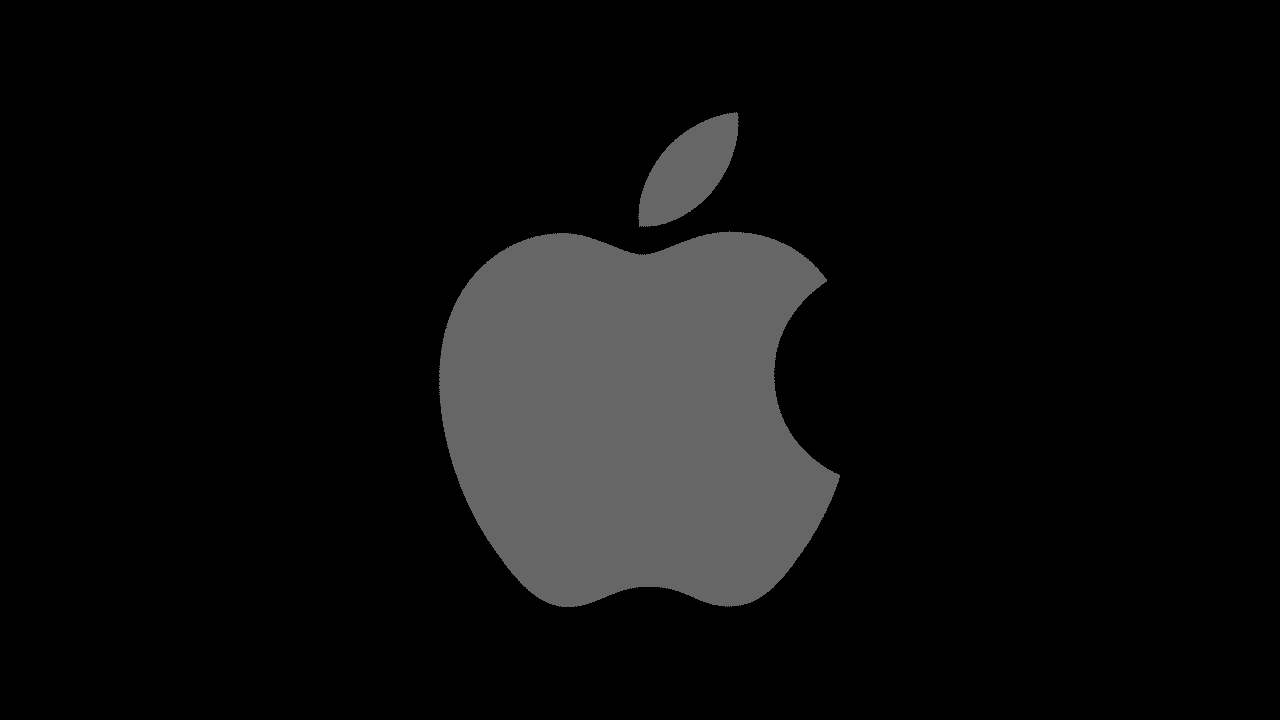
In an era where personal security is paramount, Apple's Face ID technology stands as a pioneering solution for iPhone users. This advanced facial recognition system provides a secure and convenient way to unlock your device, authorize transactions, and safeguard your sensitive information. In this comprehensive guide, we will walk you through the seamless process of setting up Face ID on your iPhone.
Understanding Face ID Technology
Before delving into the setup process, it's essential to comprehend the technology behind Face ID. Apple's Face ID utilizes a TrueDepth camera system, including an infrared camera, flood illuminator, and dot projector, to create a precise depth map of your face. This sophisticated mapping allows for accurate facial recognition, even in low-light conditions.
Compatible Devices
Face ID is available on several iPhone models, including the iPhone X, iPhone XS, iPhone XS Max, iPhone XR, iPhone 11, iPhone 11 Pro, iPhone 11 Pro Max, iPhone 12 mini, iPhone 12, iPhone 12 Pro, and iPhone 12 Pro Max. Ensure your device is compatible before initiating the setup process.
Step-by-Step Guide to Set Up Face ID
-
Access Face ID Settings:
-
Open the 'Settings' app on your iPhone.
-
Scroll down and select 'Face ID & Passcode.'
-
-
Enter Passcode:
If prompted, enter your device passcode to access Face ID settings.
-
Enroll Face ID:
-
Tap on 'Set Up Face ID.'
-
Position your face within the on-screen frame.
-
Move your head in a circular motion to allow the camera to capture your face from different angles.
-
-
First Scan:
The device will prompt you to position your face for the first scan. Hold your iPhone at eye level and adjust the distance for optimal results.
-
Second Scan:
Repeat the process for the second scan to ensure comprehensive facial mapping.
-
Face ID Set Up Complete:
Once the scans are complete, you will receive a confirmation message that Face ID is now set up on your iPhone.
Tips for Optimal Face ID Performance
-
Update iOS:
Ensure your iPhone is running the latest iOS version for optimal Face ID performance and security enhancements.
-
Adjust Face ID Settings:
In the Face ID & Passcode settings, you can choose specific functions that Face ID will unlock, such as unlocking your iPhone or authorizing App Store purchases.
-
Re-Enroll Face ID:
If you experience issues with Face ID recognition, consider re-enrolling your face for improved accuracy.
-
Use Alternate Appearance:
Face ID allows users to set up an alternate appearance, accommodating changes in facial hair, glasses, or other external factors.
Frequently Asked Questions (FAQs):
-
Can I set up Face ID for multiple faces?
No, Face ID is designed for individual use and can only be enrolled for one face at a time.
-
Is Face ID secure?
Yes, Face ID employs advanced security measures, including attention awareness and secure enclave technology, to safeguard your facial data.
-
Can Face ID be used in the dark?
Yes, Face ID uses infrared technology, making it effective even in low-light conditions.
Setting up Face ID on your iPhone is a straightforward process that significantly enhances the security and convenience of your device. By following the step-by-step guide and implementing the provided tips, you can ensure optimal Face ID performance. Embrace the future of biometric authentication with Apple's Face ID and take a crucial step towards fortifying the security of your digital life.





