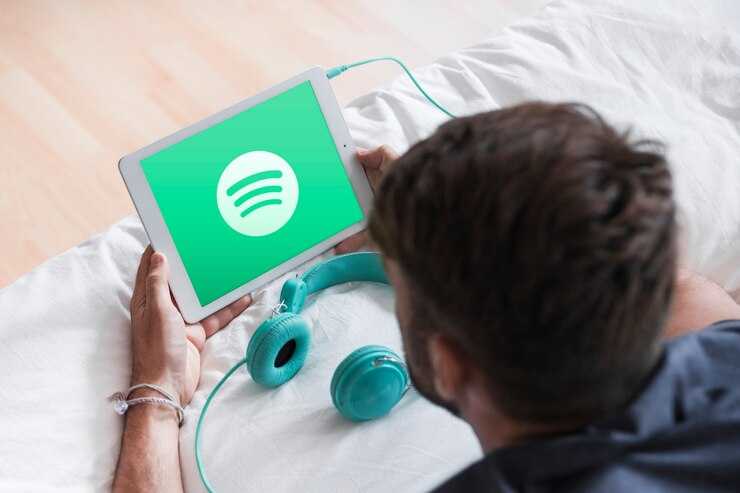
Spotify is a popular music streaming application that is widely used by users around the world. With complete and varied features, Spotify makes it easy for users to listen to their favorite music on their laptops. However, to be able to enjoy these Spotify features, you must first install the application on your laptop. Here is a complete guide on how to install Spotify on a laptop.
System Requirements
Before installing Spotify on your laptop, make sure your laptop meets the following system requirements:
-
Windows 7 operating system or later, or macOS X 10.10 or later
-
Intel Pentium 4 or AMD Athlon 64 processor or later
-
RAM minimum 512MB
-
Minimum hard disk space of 100 MB
-
Stable internet connection
Downloading Spotify App
The first step in install Spotify on laptop is to download the app. Follow these steps:
-
Go to the official Spotify website at https://www.spotify.com/en/
-
Click the "Download" button at the top of the page
-
Select the application version according to your laptop operating system (Windows or macOS)
-
Wait until the download process is complete
Installing the Spotify App
After finishing downloading the Spotify application, the next step is to install it on the laptop. Follow these steps:
Installation on Windows
-
Open the SpotifyInstaller.exe file that you downloaded earlier
-
Select the "Install" option to start the installation process
-
Follow the instructions that appear on the screen to complete the installation process
-
Click the "Finish" button to complete the installation process
Installation on macOS
-
Open the Spotify.dmg file that you downloaded earlier
-
Drag the Spotify application to the "Applications" folder
-
Wait until the installation process is complete
-
Open the Spotify application from the "Applications" folder
Using the Spotify App
After successfully installing the Spotify application on your laptop, you can immediately start using it. Here are some of the features and functions you can find on the Spotify app:
-
Music search by title, artist or album
-
Playlist creation and management
-
Listen to music directly or download it for offline listening
-
Follow other artists or users and find out what new songs they add
Conclusion
Installing the Spotify app on laptop is very easy and fast. By following the guide above, you can immediately enjoy Spotify's features and listen to your favorite music on your laptop. Don't forget to make sure your laptop meets the necessary system requirements before installing the Spotify app.
FAQs
What are the system requirements that must be met before installing Spotify on a laptop?
Answer: Windows 7 operating system or later, or macOS X 10.10 or later, Intel Pentium 4 or AMD Athlon 64 processor or later, at least 512 MB of RAM, at least 100 MB of hard disk space, and a stable internet connection .
What can be done in the Spotify application after it is installed on the laptop?
Answers: Search music by title, artist, or album, create and manage playlists, listen to music directly or download it for offline listening, and follow artists or other users and see what new songs they add.
Can Spotify be used for free on a laptop?
Answer: Yes, Spotify can be used for free on laptops. However, there are premium features that can only be accessed by subscribing to a premium account.
Is there any other way to install Spotify on laptop other than through the official site?
Answer: It is not recommended to install the Spotify application from unofficial sources, as it may compromise the security of your laptop. Therefore, it is recommended to always download and install the Spotify app from the official site.





