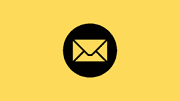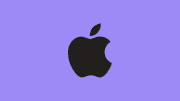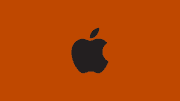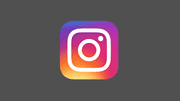How to Install Goolge Chrome on Ubuntu
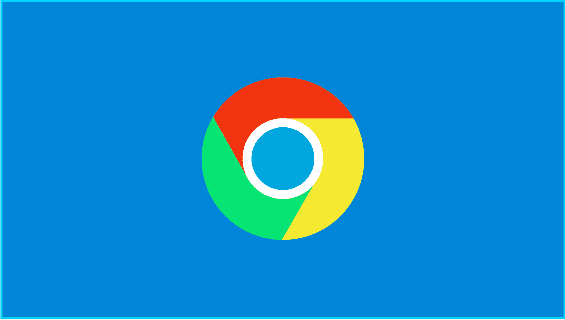
Ubuntu, a popular Linux distribution, provides a secure and efficient operating system for users. While it comes with a pre-installed web browser, many users prefer Google Chrome for its speed, simplicity, and compatibility with various web applications. In this comprehensive guide, we will walk you through the process of installing Chrome on Ubuntu. Additionally, we'll provide a helpful list summarizing the steps for quick reference.
Why Choose Google Chrome on Ubuntu?
Before we delve into the installation process, let's briefly discuss why Google Chrome is a preferred choice for many Ubuntu users:
1. Speed and Performance:
Google Chrome is renowned for its fast browsing speed and efficient performance, making it an ideal choice for users who value a swift and responsive web experience.
2. Compatibility:
Chrome supports a wide range of web applications and extensions, ensuring seamless integration with various online services and tools.
3. Security Features:
Google Chrome comes equipped with robust security features, including automatic updates and a built-in phishing and malware protection, ensuring a secure browsing environment.
4. User-Friendly Interface:
With a clean and intuitive interface, Chrome provides a user-friendly experience that appeals to both casual and power users.
Now, let's proceed with the step-by-step guide to install Google Chrome on your Ubuntu system.
Step 1: Update Package Lists
Before installing any software, it's essential to ensure that your system's package lists are up-to-date. Open the terminal and run the following commands:
sudo apt update
sudo apt upgradeStep 2: Download the Google Chrome Package
Visit the official Google Chrome website (https://www.google.com/chrome/) and navigate to the download section. Choose the ".deb" package for Debian/Ubuntu, and click on the download button.
Step 3: Install Google Chrome
Once the download is complete, go to the directory where the package is saved. Then, run the following command to install Google Chrome:
sudo dpkg -i google-chrome-stable_current_amd64.debIf there are any missing dependencies, you can fix them by running:
sudo apt install -fStep 4: Launch Google Chrome
After the installation is complete, you can launch Google Chrome by searching for it in the applications menu or using the following command:
google-chrome-stableNow, you have successfully installed Google Chrome on your Ubuntu system.
Quick Installation Summary:
-
Update package lists:
sudo apt update sudo apt upgrade -
Download the Google Chrome package from the official website.
-
Install Google Chrome:
sudo dpkg -i google-chrome-stable_current_amd64.deb sudo apt install -f (if needed) -
Launch Google Chrome:
google-chrome-stable
Google Chrome on Ubuntu brings together the speed and efficiency of Chrome with the reliability and security of Ubuntu. By following the steps outlined in this guide, you can easily install Chrome and enjoy a seamless browsing experience. Whether you're a casual user or a developer, Google Chrome on Ubuntu ensures a powerful and feature-rich web browser at your fingertips.