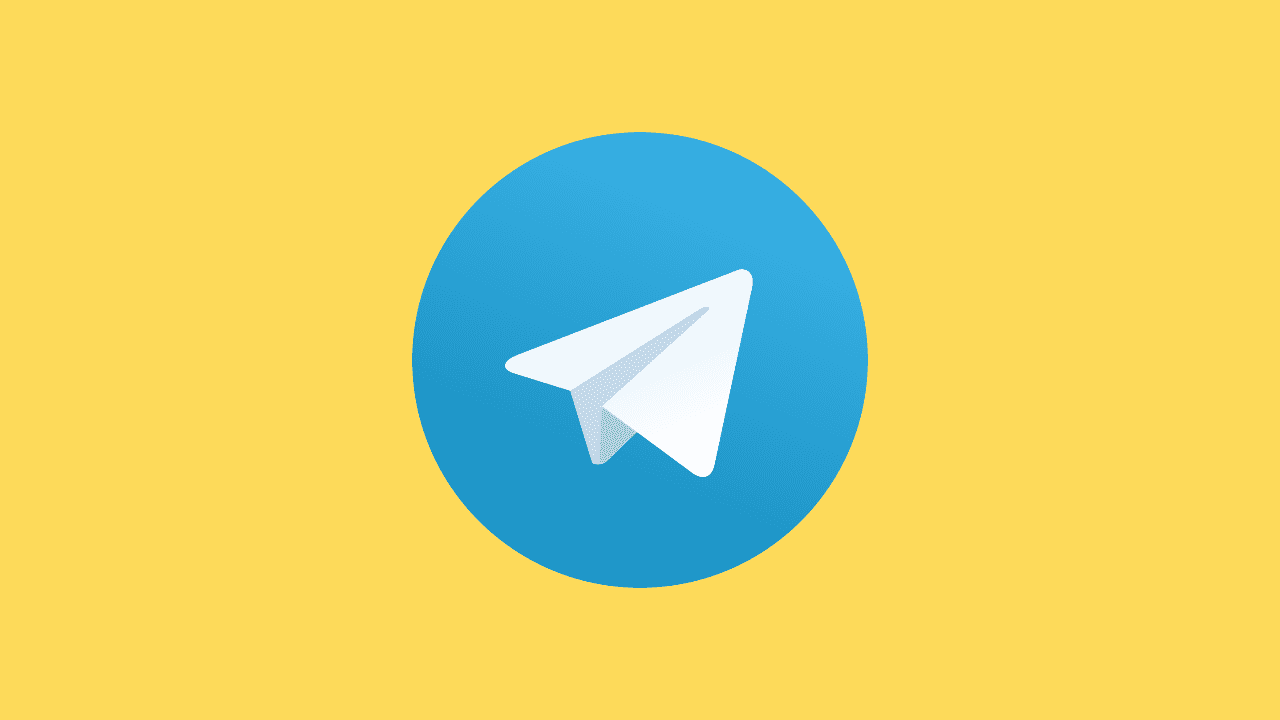
By default, Telegram allows background downloads, meaning files and media can be downloaded even when the app is not actively open on your iPhone. However, if you are experiencing issues with background downloads or want to make sure that it's allowed, here are some steps to ensure that background downloads are enabled for Telegram on your iPhone:
-
Ensure Background App Refresh is Enabled:
-
Open the "Settings" app on your iPhone.
-
Scroll down and tap on "Telegram" in the list of apps.
-
Make sure that "Background App Refresh" is turned on for Telegram.
-
-
Enable Mobile Data:
If you want Telegram to download media files in the background using your mobile data, ensure that your mobile data is turned on for Telegram. You can do this in the "Settings" app under "Mobile Data" (or "Cellular" in some regions), and then scroll down to find Telegram and make sure it's toggled on.
-
Allow Telegram to Use Background App Refresh:
-
Go back to the main "Settings" app.
-
Scroll down and tap on "General."
-
Select "Background App Refresh."
-
Ensure that the "Background App Refresh" toggle is turned on.
-
Below the toggle, you'll find a list of apps. Make sure Telegram is listed and enabled.
-
-
Check Battery Settings:
Background app activity can be affected by your device's battery settings. To ensure optimal performance, you can adjust these settings:
-
Open the "Settings" app.
-
Go to "Battery."
-
Find "Telegram" in the list of apps and make sure it's not listed under "Low Power Mode." If it is, consider turning off Low Power Mode.
-
-
Update Telegram:
Ensure that you are using the latest version of the Telegram app. Updates often include improvements and bug fixes that can enhance background download functionality.
-
Reinstall Telegram:
If you're still facing issues, consider uninstalling and reinstalling the Telegram app. This can help resolve any potential software glitches.
By following these steps, you should be able to ensure that Telegram can download files and media in the background on your iPhone. Keep in mind that the exact steps might vary slightly depending on your iOS version.





