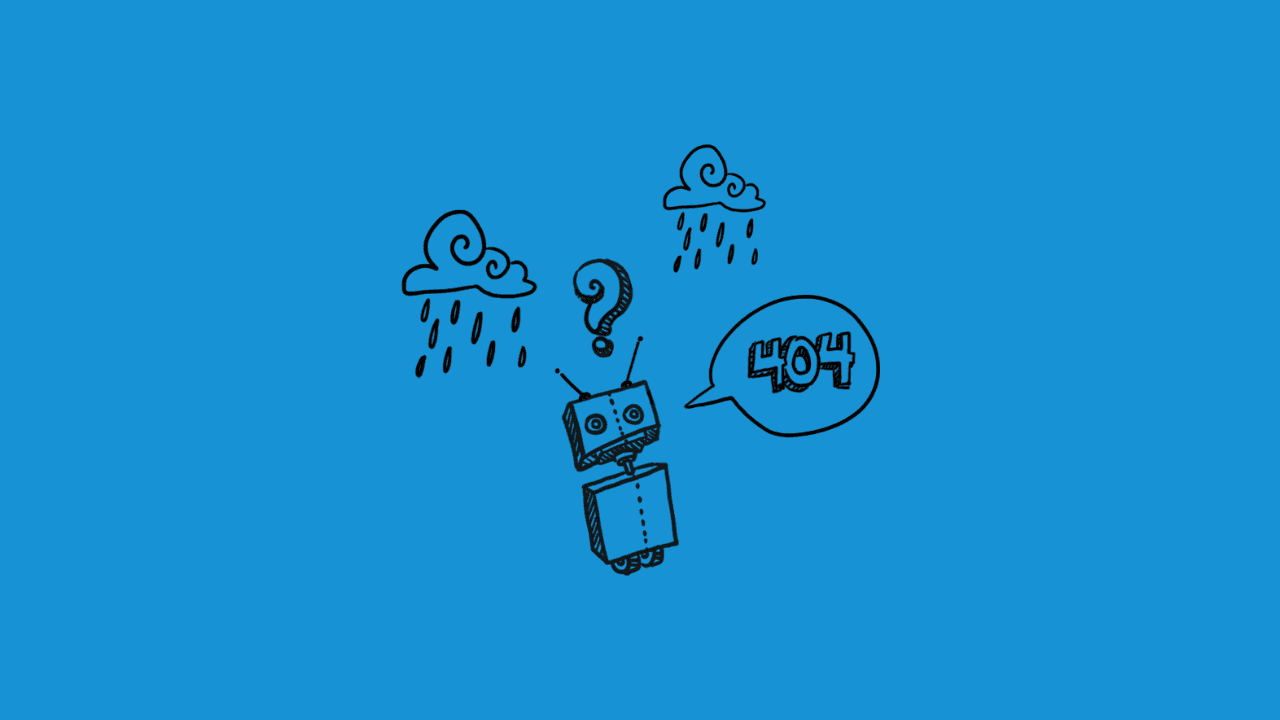
For users navigating the rich landscape of data science and machine learning, Conda is an invaluable tool for managing dependencies and virtual environments. However, encountering the error zsh: command not found: conda in your terminal can be a perplexing obstacle. In this article, we will delve into this issue and provide you with five alternative solutions to swiftly resolve this common inconvenience, ensuring a seamless Conda experience on your system.
-
Verify Conda Installation:
The first step in resolving the zsh: command not found: conda error is to confirm whether Conda is installed on your system. Execute the following command to check:
which condaIf Conda is properly installed, this command will display the path to the Conda executable. If not, proceed to install Conda using the official Miniconda or Anaconda distribution, ensuring that you follow the installation instructions for your operating system.
-
Update Your Shell Configuration:
Sometimes, the error may stem from your shell not recognizing the Conda command. Ensure that the Conda initialization script is appropriately added to your shell configuration file. For example, for the zsh shell, add the following line to your .zshrc file:
export PATH="/path/to/your/conda/bin:$PATH"Replace "/path/to/your/conda/bin" with the actual path where Conda is installed on your system.
After saving the changes, restart your terminal or run:
source ~/.zshrc -
Activate Conda Base Environment:
If Conda is installed but not automatically activated when you open a new terminal session, you can manually activate the base environment using:
conda init zshThis command adds the necessary lines to your shell configuration to ensure that Conda is initialized with each new terminal session. After executing this command, restart your terminal and check if the error persists.
-
Use Conda Command with Full Path:
In some instances, the error may arise due to conflicts with the system's default paths. To circumvent this, you can specify the full path to the Conda executable when issuing commands. For example:
/path/to/your/conda/bin/conda install packageReplace "/path/to/your/conda/bin" with the actual path where Conda is installed on your system. This ensures that the system explicitly knows where to find the Conda executable.
-
Reinstall Conda:
If all else fails, consider reinstalling Conda to resolve any potential corruption or misconfigurations. Uninstall Conda using:
conda install anaconda-clean anaconda-cleanFollowed by reinstalling Conda using the official distribution for your operating system.
Encountering the zsh: command not found: conda error can be a frustrating experience, but armed with these five alternative solutions, you are well-equipped to overcome this hurdle. By systematically troubleshooting and implementing these fixes, you can swiftly restore Conda to its full functionality, ensuring a smooth and productive experience in your data science endeavors.





