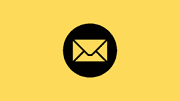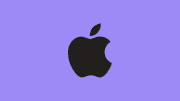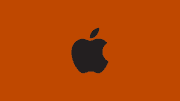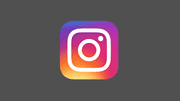How to Update Google Chrome on Ubuntu Linux
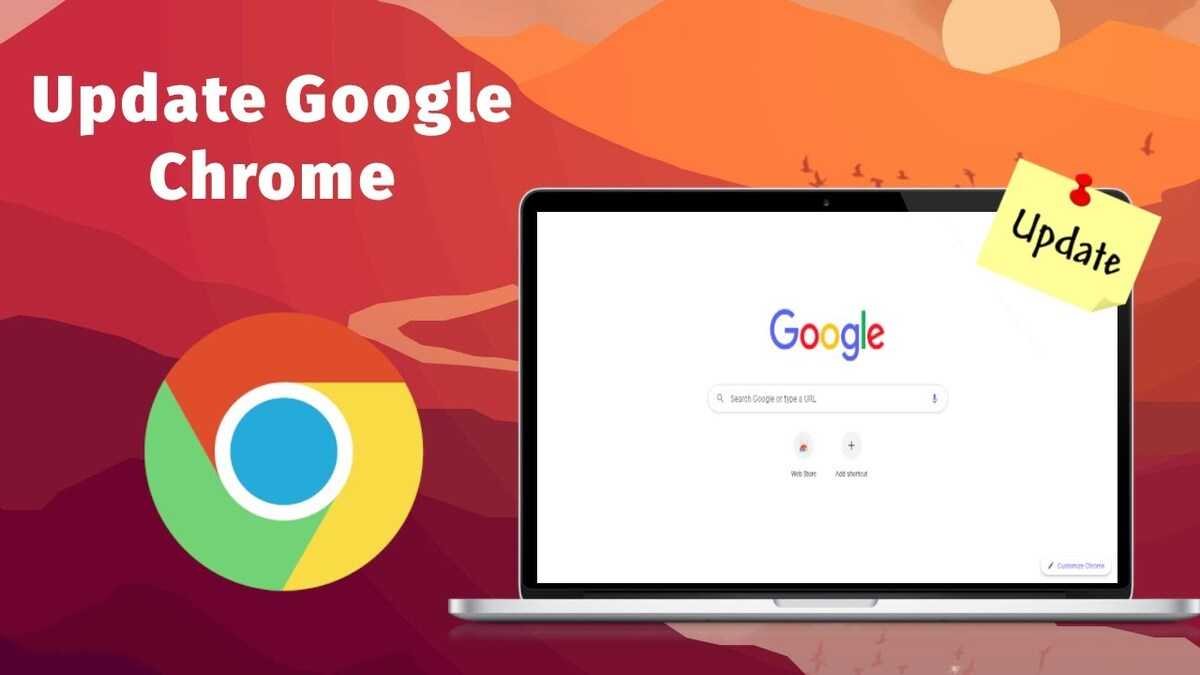
Google Chrome is one of the most popular web browsers, known for its speed, security, and user-friendly interface. Ubuntu, on the other hand, is a widely used Linux distribution known for its stability and open-source nature. In this article, we will explore the process of updating Google Chrome on Ubuntu, ensuring that you have the latest features and security enhancements.
Updating Google Chrome on Ubuntu is essential for several reasons:
-
Security: With each update, Google Chrome addresses security vulnerabilities and provides patches to protect your system from potential threats.
-
Bug Fixes: Updates also include bug fixes, ensuring a smoother browsing experience and eliminating any performance issues.
-
New Features: Updates often introduce new features and enhancements that enhance your browsing experience, such as improved speed, better tab management, and enhanced privacy options.
To update Google Chrome on Ubuntu, follow these simple steps:
-
To access the Terminal on Ubuntu, press Ctrl + Alt + T on your keyboard. The Terminal is a powerful command-line interface that allows you to execute various commands.
-
Before updating Google Chrome, it's helpful to check the current installed version. In the Terminal, enter the following command:
google-chrome --version -
To ensure you receive updates for Google Chrome, you need to add the official Google Chrome repository. In the Terminal, enter the following command:
wget https://dl.google.com/linux/direct/google-chrome-stable_current_amd64.deb -
Once the package is downloaded, you can install it using the following command:
sudo dpkg -i google-chrome-stable_current_amd64.deb -
Now that Google Chrome is installed, you can update it by running the following command:
sudo apt-get update sudo apt-get upgrade google-chrome-stable -
After the update process is complete, it is recommended to restart Google Chrome to apply the changes. You can do this by closing and reopening the browser.
Congratulations! You have successfully updated Google Chrome on your Ubuntu Linux system. Now you can enjoy the latest features and security enhancements offered by the updated browser.