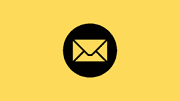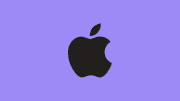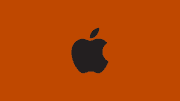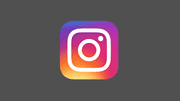How to Turn Off Popular Highlights on Your Kindle

Kindle, Amazon's popular e-reader, comes equipped with various features designed to enhance the reading experience. One such feature is Popular Highlights, allowing users to see passages that others have found noteworthy. However, not everyone prefers this communal approach to reading, and if you find Popular Highlights distracting, you'll be pleased to know that turning them off is a simple process. This guide will walk you through the steps, ensuring you can curate your Kindle experience to suit your preferences seamlessly.
Turn Off Popular Highlights on Your Kindle
-
Navigate to Kindle Settings:
To begin, access the settings on your Kindle device. You can do this by tapping on the "Settings" option on the home screen or by swiping down and selecting the gear icon.
-
Explore Reading Options:
Once in the settings, look for the "Reading Options" or "Reading Settings" section. The exact location may vary slightly depending on your Kindle model.
-
Locate Popular Highlights Settings:
Within the reading settings, search for an option related to "Popular Highlights" or "Public Notes." This is where you'll find the toggle to enable or disable the feature.
-
Toggle Off Popular Highlights:
Once you've found the Popular Highlights setting, you should see a toggle switch. Tap the switch to turn off Popular Highlights. Some Kindle devices may require you to confirm your choice.
-
Verify Changes:
Open a book to confirm that the highlights from other readers are no longer visible. If the changes don't take effect immediately, consider restarting your Kindle.
-
Re-Enabling Popular Highlights (Optional):
If you ever wish to re-enable Popular Highlights, follow the same steps and toggle the switch back on. This flexibility allows you to switch between modes based on your preferences.
-
Customize Font Sizes and Styles:
While you're in the settings, take the opportunity to customize other reading preferences. Adjusting font sizes and styles can further enhance your reading comfort.
-
Clear Annotations and Highlights:
If you want to start fresh without any existing highlights, you have the option to clear annotations and highlights. This is useful if you've used Popular Highlights in the past but now prefer a clean slate.
-
Keep Kindle Software Updated:
Ensure your Kindle's software is up to date. Regular updates from Amazon may include new features or improvements that can enhance your overall reading experience.
-
Provide Feedback:
If you have suggestions or feedback regarding Popular Highlights or any other features, consider providing feedback to Amazon. They value user input and may incorporate it into future updates.
In conclusion, personalizing your Kindle experience by turning off Popular Highlights is a straightforward process. Whether you seek a more private reading environment or want to minimize distractions, these steps empower you to tailor your Kindle to your preferences. Experiment with other customization options, and keep your Kindle software updated for the best possible reading experience.