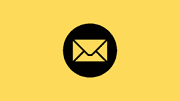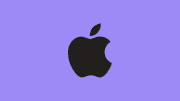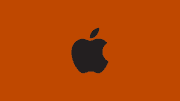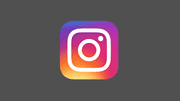How to Install Darktable on Ubuntu
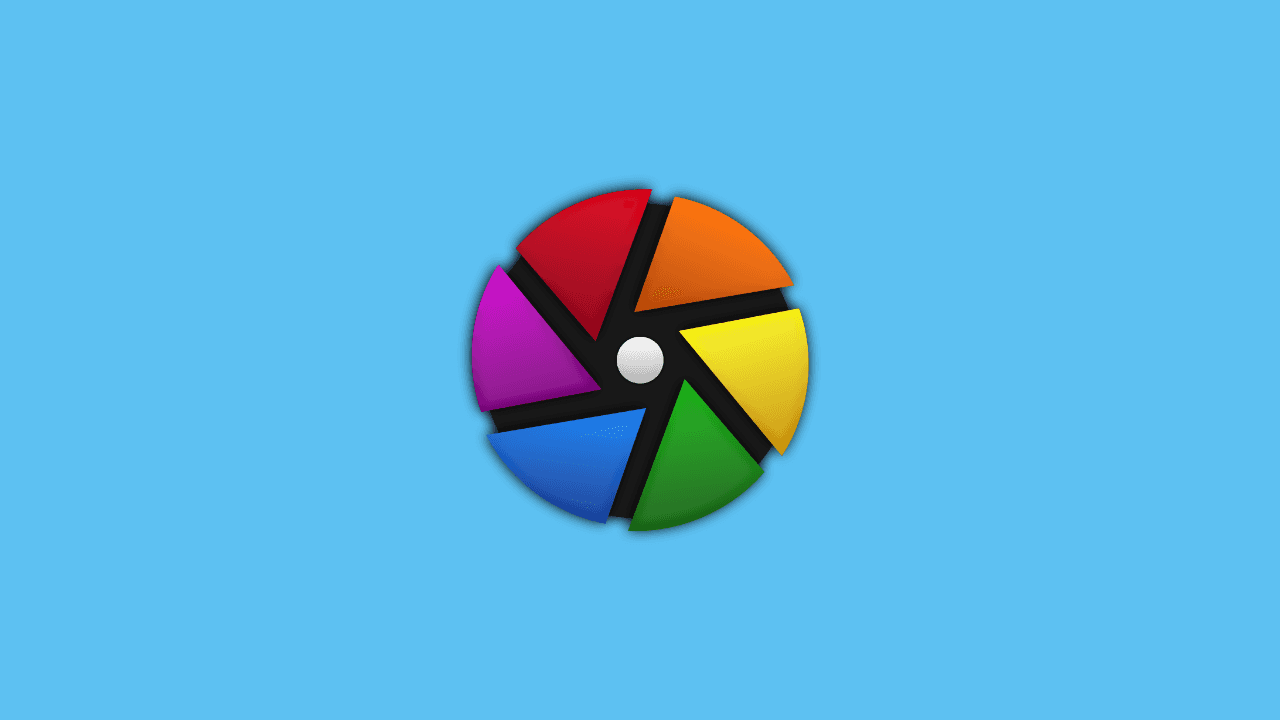
In the realm of digital photography, image editing plays a pivotal role in bringing out the best in captured moments. Ubuntu, being a popular Linux distribution, offers a robust platform for creative individuals seeking powerful photo editing tools. One such tool is Darktable, an open-source photography workflow application that empowers users with a wide range of features for enhancing and refining their images. In this article, we will guide you through the seamless process of installing Darktable on your Ubuntu system, ensuring you have access to a professional-grade photo editing experience.
Install Darktable Ubuntu
Step-by-Step Guide to Installing Darktable on Ubuntu:
-
Update Your System:
Before diving into the installation process, ensure that your Ubuntu system is up-to-date. Open a terminal and run the following commands:
sudo apt update sudo apt upgrade -
Install Darktable:
Darktable is readily available in the official Ubuntu repositories. Execute the following command to install it:
sudo apt install darktable -
Launch Darktable:
Once the installation is complete, you can launch Darktable either through the application menu or by using the terminal:
darktable
In conclusion, installing Darktable on your Ubuntu system opens up a world of possibilities for photo editing. This comprehensive guide has walked you through the installation process and highlighted some key features of Darktable. Whether you're a photography enthusiast or a professional, Darktable on Ubuntu provides a powerful and flexible platform to unleash your creative potential. Start exploring the endless possibilities of photo editing with Darktable today.