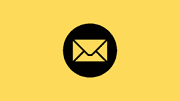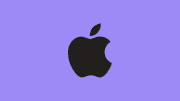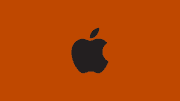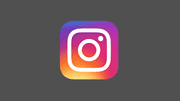How to SS in MacBook Effortlessly
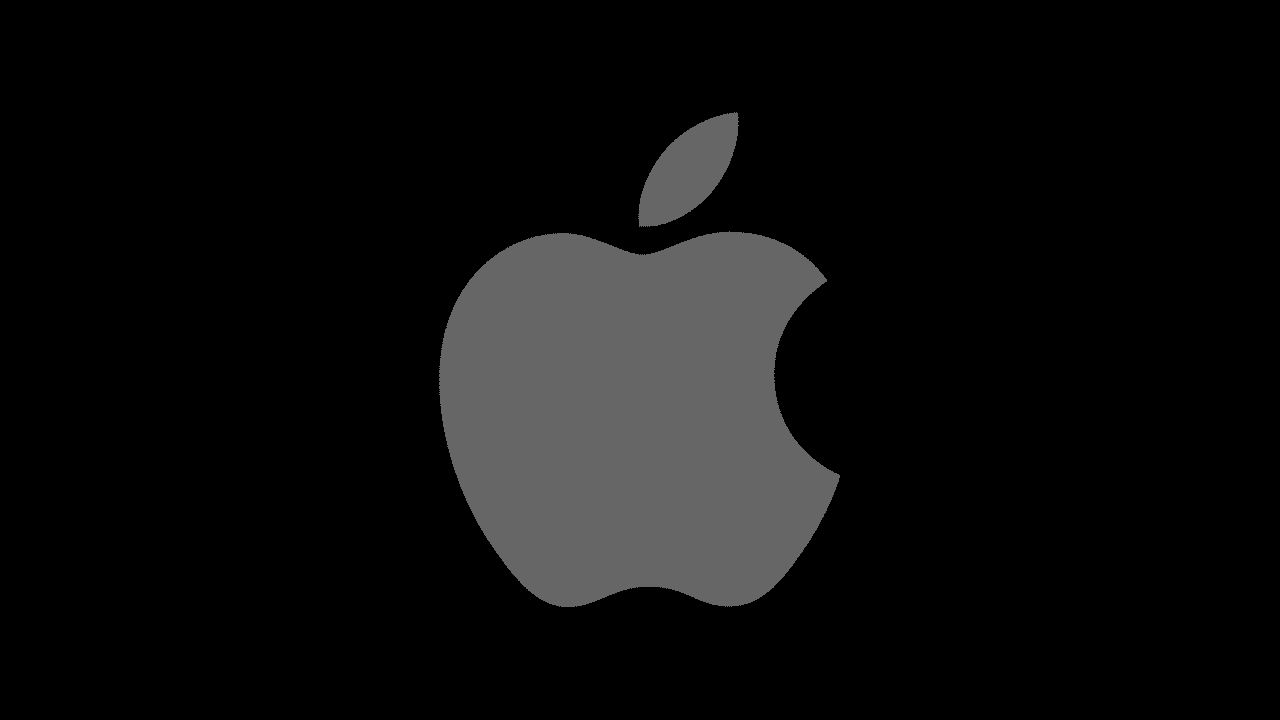
If you're wondering how to SS in MacBook, you're in the right place. Taking screenshots, or "SS" as it's often called, is essential for work, study, or sharing information quickly. This ultimate guide will cover all methods to take a screenshot on MacBook, from keyboard shortcuts to advanced tools. For more about MacBook tips and screenshots, keep reading!
Why Knowing How to SS in MacBook Matters
Screenshots are not just images—they are a visual record of your work, proof for communication, and a tool to save important information. Knowing how to take a screenshot on MacBook improves productivity, especially if you're using macOS for professional or personal projects.
Whether you want to capture a full screen, a specific window, or a selected portion, MacBook has multiple built-in methods. Mastering these techniques can save time and enhance your workflow. Learn more here.
1. Using Keyboard Shortcuts to SS in MacBook
MacBook offers several built-in keyboard shortcuts to take screenshots. This is often the fastest method.
1.1 Capture Entire Screen
To capture your entire MacBook screen:
Command (⌘) + Shift + 3
After pressing, the screenshot will be automatically saved to your desktop. You can also copy it to clipboard using Control + Command + Shift + 3, which is useful for pasting directly into documents or chat apps.
1.2 Capture Selected Portion
Sometimes, you only need a portion of your screen. Use:
Command (⌘) + Shift + 4
Your cursor will turn into a crosshair. Click and drag to select the area. Release to capture. For advanced selection, press Spacebar after selection to move the selected area without changing size.
1.3 Capture a Specific Window
MacBook allows you to capture a window directly:
Command (⌘) + Shift + 4 + Spacebar
The cursor changes to a camera icon. Click on the window you want to capture. The screenshot is saved automatically. This is particularly helpful for apps or browser windows.
For more shortcuts and MacBook productivity tips, visit MacBook guides.
2. Using the Screenshot Toolbar in macOS
macOS Mojave and later provide a screenshot toolbar for more control.
How to Access:
Command (⌘) + Shift + 5
This brings up a toolbar with several options:
- Capture Entire Screen
- Capture Selected Window
- Capture Selected Portion
- Record Entire Screen (Video)
- Record Selected Portion (Video)
You can also choose where to save the screenshot, set timers, and include the cursor. This method is highly versatile for those who take screenshots frequently.
Learn more about screenshot tools.
3. Using Preview App to SS in MacBook
Preview app can also take screenshots, though it’s less known.
- Open Preview.
- Click File > Take Screenshot.
- Choose from:
- From Selection
- From Window
- From Entire Screen
- Save the screenshot directly from Preview.
This is ideal for users who want to annotate or edit screenshots immediately.
4. Using Third-Party Apps to SS in MacBook
Sometimes built-in tools are not enough. Third-party apps provide advanced features.
Popular Apps:
- Snagit – Offers annotation, editing, and video capture.
- Lightshot – Quick selection, cloud saving, and easy sharing.
- CleanShot X – Mac-focused, minimal interface, advanced screenshot management.
These apps can help professionals who require frequent screenshots or need extra editing capabilities.
For additional productivity tips, visit productivity tools.
5. Organizing and Managing Screenshots
After learning how to SS in MacBook, managing them efficiently is essential.
Tips:
- Use Folders: Create a "Screenshots" folder on Desktop or Documents.
- Rename Immediately: Avoid clutter by renaming files right after taking them.
- Use Tags in macOS: Assign colors or keywords for easy search.
- Cloud Backup: Save important screenshots to iCloud or Google Drive.
Managing screenshots ensures you can quickly retrieve them without wasting time.
6. SS on MacBook for Specific Use Cases
Different situations require different screenshot techniques.
6.1 For Work
- Capture charts, spreadsheets, or presentations.
- Use keyboard shortcuts for speed.
- Annotate before sharing.
6.2 For Gaming
- Use Command + Shift + 3/4 for quick saves.
- Consider third-party apps for instant sharing on social media.
6.3 For Online Learning
- Capture lecture slides or notes.
- Use Preview or Snagit for annotation.
- Organize by course or topic.
For more MacBook learning tips, check out other guides.
7. Advanced Screenshot Tips and Tricks
- Timer Screenshots: Use Command + Shift + 5 and set a delay for hands-free capture.
- Clipboard Shortcuts: Add Control to copy screenshots to clipboard instead of saving.
- Annotate Instantly: Press the thumbnail preview after capturing for instant markup.
- Hot Corners: Assign a corner to trigger screenshot capture in System Preferences > Desktop & Screen Saver > Hot Corners.
8. Frequently Asked Questions (FAQ)
Q1: Where do screenshots save on MacBook?
By default, screenshots save on the Desktop, but you can change it via Command + Shift + 5 toolbar options.
Q2: Can I take screenshots on MacBook without keyboard?
Yes, via Preview app or third-party apps like Snagit or Lightshot.
Q3: How do I capture scrolling windows?
Built-in tools cannot capture scrolling pages. Use apps like Snagit for full-page capture.
9. Summary
Learning how to SS in MacBook is essential for efficiency. From keyboard shortcuts, screenshot toolbar, Preview app, to third-party apps, MacBook provides multiple methods to fit your needs. Properly organizing and annotating screenshots increases productivity and makes your workflow seamless.
Whether for work, study, gaming, or personal use, mastering screenshot techniques enhances your macOS experience. For more MacBook and screenshot tips, explore other guides.
10. Extra Resources
For complete MacBook productivity hacks, learn more in our MacBook tips section and never miss a screenshot opportunity again.