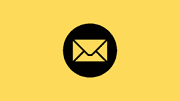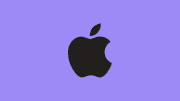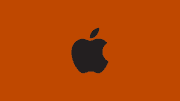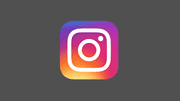How to Recall Email in Outlook: The Complete Step-by-Step Guide (2025 Update)
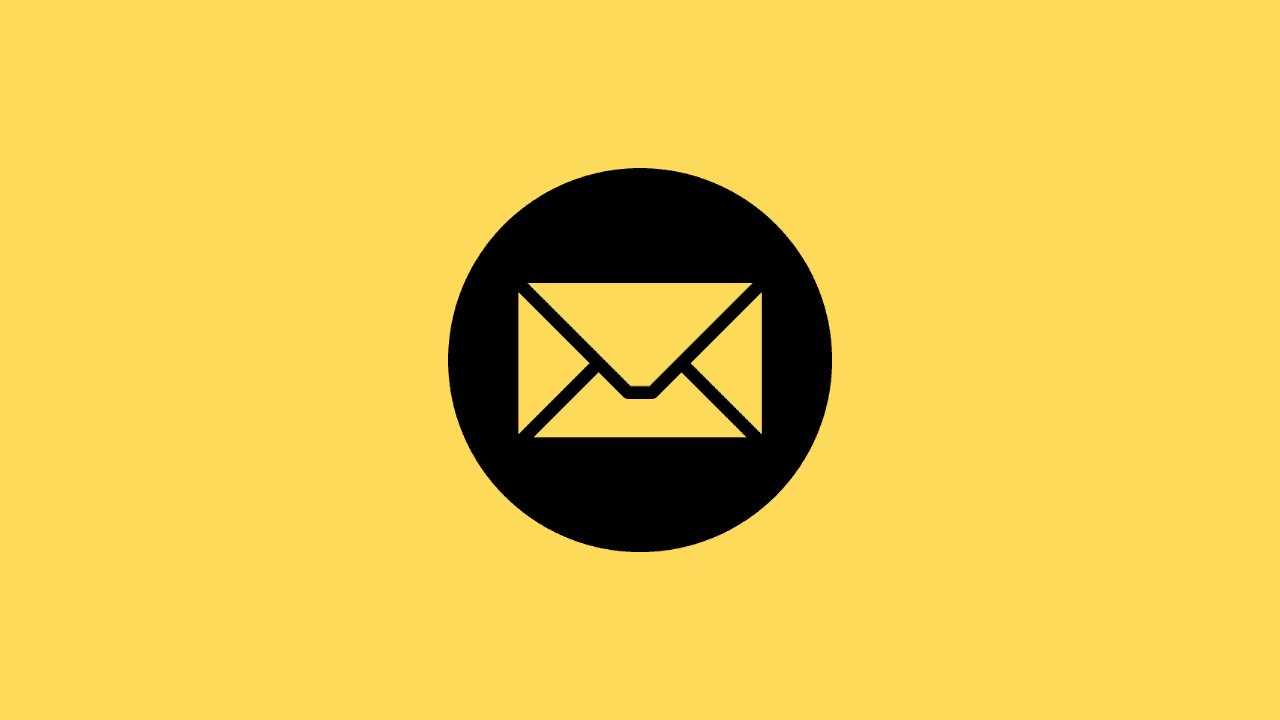
Introduction
Sending an email too quickly can lead to embarrassing mistakes—typos, forgotten attachments, or sending it to the wrong recipient. If you are using Microsoft Outlook, you might be wondering how to recall email in Outlook effectively.
Good news: Outlook includes a built-in recall email feature that allows you to delete or replace a message after you’ve sent it—but only under certain conditions.
In this ultimate 2025 guide, we’ll break down everything you need to know about recalling emails in Outlook, step by step, with SEO-friendly clarity and practical examples.
🔗 Explore related guides:
What Does “Recall Email in Outlook” Mean?
The recall feature in Outlook is a function that allows you to attempt to pull back an email you’ve already sent to someone using Microsoft Exchange or Microsoft 365.
When it works:
- The email is deleted from the recipient’s inbox.
- You can optionally send a replacement email with the corrected content.
When it fails:
- The recipient may still see the original email.
- In some cases, they’ll receive a notification that you tried to recall a message.
This makes it important to understand the limitations and requirements of the recall function.
Requirements for Recalling an Email in Outlook
Before you attempt to recall an Outlook email, check these conditions:
- Both sender and recipient must be using Microsoft Outlook with Microsoft Exchange or Microsoft 365 within the same organization.
- The recipient must not have opened the email.
- The email must still be in the recipient’s inbox (not moved by a rule or to another folder).
- The recall feature does not work with external email services (like Gmail or Yahoo).
If any of these conditions aren’t met, your recall attempt may fail.
Step-by-Step: How to Recall Email in Outlook (Desktop App)
Here’s the exact process for recalling an email in Outlook:
- Open Outlook and go to the “Sent Items” folder.
- Double-click the email you want to recall (it must be opened in a separate window).
- Click on the “Message” tab.
- Select “Actions” → “Recall This Message…”
- You’ll see two options:
- Delete unread copies of this message
- Delete unread copies and replace with a new message
- Choose your option and click OK.
- If you choose to replace, edit your email and resend.
✅ Pro tip: Always select “Tell me if recall succeeds or fails for each recipient” so you’ll get notified of the result.
Step-by-Step: How to Recall Email in Outlook (Microsoft 365 Web)
If you are using Outlook on the web (Outlook.com or Office 365 webmail), the recall feature is not available.
Instead, you can use the Undo Send feature:
- Go to Settings (⚙️) → Mail → Compose and reply.
- Scroll down to Undo Send and set the delay time (up to 10 seconds).
- Whenever you send an email, you’ll see an “Undo” option appear for a few seconds.
This isn’t a recall, but it can prevent mistakes if enabled.
Why Recall Sometimes Fails in Outlook
Even if you follow the correct process, recall email in Outlook doesn’t always work. Common reasons include:
- The recipient already opened the email.
- The recipient is using a non-Outlook email client.
- The email was redirected by a rule to another folder.
- The organization’s policies prevent recalls.
That’s why relying on recall is risky—it’s not a guaranteed fix.
Alternatives to Recalling Emails in Outlook
If recalling fails, here are alternative strategies:
-
Send a Follow-Up Email
- Apologize or clarify mistakes.
- Add missing attachments.
-
Use “Delay Delivery” in Outlook
- In the Message Options of Outlook, schedule emails with a delay.
- This gives you a buffer (e.g., 1–5 minutes) to cancel before it’s sent.
-
Enable Undo Send in Outlook Web
- As explained above, this acts like a safety net.
-
Adopt Professional Email Practices
- Double-check addresses, attachments, and tone before sending.
Example: Using Delay Delivery (Copy-Paste Code)
You can automate a delay rule in Outlook so that every email waits 2 minutes before sending.
Sub DelayDelivery()
Dim Mail As Outlook.MailItem
Set Mail = Application.ActiveInspector.CurrentItem
If Not Mail Is Nothing Then
Mail.DeferredDeliveryTime = Now + TimeValue("00:02:00")
Mail.Save
End If
End Sub➡ Copy and paste this VBA script into Outlook’s Developer settings to automatically apply a 2-minute delay.
Extra Resources
If you want to dive deeper into recall and email management in Outlook, check out these resources:
- Microsoft Support: Recall or replace an email message
- Outlook Delay Delivery Guide
- microsoft outlook
- productivity
Conclusion
The recall feature in Outlook is helpful, but it has strict requirements and often fails if conditions aren’t met. Instead of relying solely on recall, combine strategies like delay delivery, undo send, and professional email habits to ensure your messages are always accurate.
Now you know exactly how to recall email in Outlook—but more importantly, how to avoid needing it in the first place.
🔗 Continue exploring related guides: