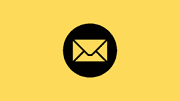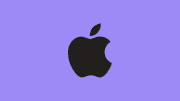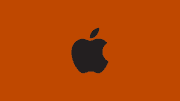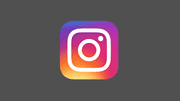How to Change Wallpaper on iPhone: Complete Step-by-Step Guide (2025)

Welcome to the ultimate guide on how to change wallpaper on iPhone. Whether you just bought a brand-new iPhone or have been using one for years, customizing your wallpaper is one of the easiest ways to make your device truly yours.
👉 Related: iPhone | iOS | Wallpaper
In this article, you’ll discover everything about how to change wallpaper on iPhone in 2025, from the basics to advanced customization. We’ll cover lock screen, home screen, live wallpapers, widgets, dark mode wallpapers, and even third-party apps.
Why Change Wallpaper on iPhone?
Changing your wallpaper isn’t just about looks — it also improves your daily experience.
Here are some reasons why iPhone users love customizing wallpapers:
- Personalize your iPhone to reflect your mood and style.
- Organize your device by using wallpapers that match your theme or widgets.
- Enhance productivity with minimal or distraction-free wallpapers.
- Enjoy iOS 18’s new wallpaper features (available in 2025).
Step-by-Step: How to Change Wallpaper on iPhone
1. Open iPhone Settings
- Unlock your iPhone.
- Go to Settings → Wallpaper.
- Tap Add New Wallpaper.
2. Choose a Wallpaper Type
Apple gives you several categories:
- Photos: Use your own pictures from the Photos app.
- People: Portrait photos with depth effects.
- Photo Shuffle: Rotate multiple wallpapers automatically.
- Live Wallpapers: Animated wallpapers that move when you touch the screen.
- Color/Gradient: Simple backgrounds for a minimalistic look.
👉 Pro tip: Use custom wallpaper apps to unlock more options.
3. Set for Lock Screen or Home Screen
- Tap Set As Wallpaper Pair to apply the same wallpaper on both screens.
- Or choose Customize Home Screen to apply different images for lock screen and home screen.
4. Adjust, Zoom, or Blur
- Pinch to zoom in/out.
- Add filters or depth effect if available.
- Toggle blur to create focus on app icons.
Using Photo Shuffle Wallpapers on iPhone
One of the coolest iOS 18 wallpaper features is Photo Shuffle. It allows your wallpaper to automatically change at intervals:
- On Tap → Wallpaper changes whenever you tap the lock screen.
- On Lock/Wake → Changes every time you lock/unlock.
- Hourly/Daily → Wallpaper changes automatically by time.
👉 Perfect for those who want multiple wallpapers on iPhone without switching manually.
How to Use Live Wallpaper on iPhone
Live wallpapers bring your iPhone screen to life.
- Go to Settings → Wallpaper → Add New Wallpaper.
- Select Live.
- Pick your favorite animation.
- Set it as Lock Screen (live wallpapers work only on the lock screen).
⚡ Bonus: You can even create your own live wallpapers using apps like intoLive.
Changing Wallpaper Directly from the Lock Screen
Since iOS 16, you can change wallpapers without opening Settings:
- Long press on the lock screen.
- Swipe to choose an existing wallpaper or tap + Add New.
- Customize widgets, fonts, and wallpaper together.
👉 This makes it super fast to switch wallpapers anytime.
Best Wallpaper Ideas for iPhone in 2025
Here are trending categories you can try:
- Minimalist iPhone wallpapers (clean & aesthetic).
- Dark mode wallpapers (save battery + look elegant).
- Anime wallpapers (popular in 2025).
- Nature & landscape wallpapers (fresh and relaxing).
- Custom motivational quotes wallpapers.
You can explore free wallpaper websites or apps like Unsplash, Pexels, Zedge, or Pinterest.
👉 Related guide: Wallpaper Customization
Troubleshooting: Can’t Change iPhone Wallpaper?
If you face issues:
- Restart your iPhone.
- Make sure iOS is updated.
- Check Screen Time restrictions (sometimes wallpapers are disabled for profiles).
- If wallpaper looks blurry → disable Reduce Motion in Settings.
SEO Keywords (Naturally Used Throughout)
To make this article SEO-friendly, here are some keywords we used naturally:
- how to change wallpaper on iPhone
- change lock screen wallpaper iPhone
- change home screen wallpaper iPhone
- iPhone wallpaper settings iOS 18
- live wallpaper iPhone tutorial
- best iPhone wallpaper 2025
- iPhone customization guide
Frequently Asked Questions (FAQ)
Q1: Can I set different wallpapers for lock screen and home screen?
✅ Yes, just select Customize Home Screen when setting a wallpaper.
Q2: Do live wallpapers drain battery on iPhone?
⚡ Slightly yes, but with iOS 18 optimization, it’s minimal.
Q3: Can I download free wallpapers safely?
✅ Yes, use trusted sources like Unsplash, Zedge, or Apple’s own gallery.
Q4: Why does my wallpaper look zoomed in?
👉 Try disabling Perspective Zoom or resize it manually.
Extra Resources
- Apple Official Wallpaper Support
- Unsplash Free Wallpapers
- Zedge Wallpapers & Ringtones
- Pexels Wallpapers
- Wallpaper iPhone Customization Guide
Now you know how to change wallpaper on iPhone in every possible way: from settings, lock screen, live wallpapers, shuffle, and even third-party apps.
Personalizing your iPhone has never been easier, especially with iOS 18’s powerful customization tools. So go ahead, try different wallpapers, experiment with widgets, and create a unique iPhone look that’s 100% YOU.
👉 Don’t forget to check out related guides: iOS | Customization | Apple