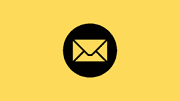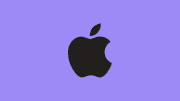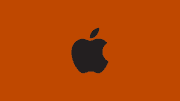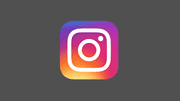How to Force Quit on Mac: The Complete 2025 Guide for Faster Troubleshooting
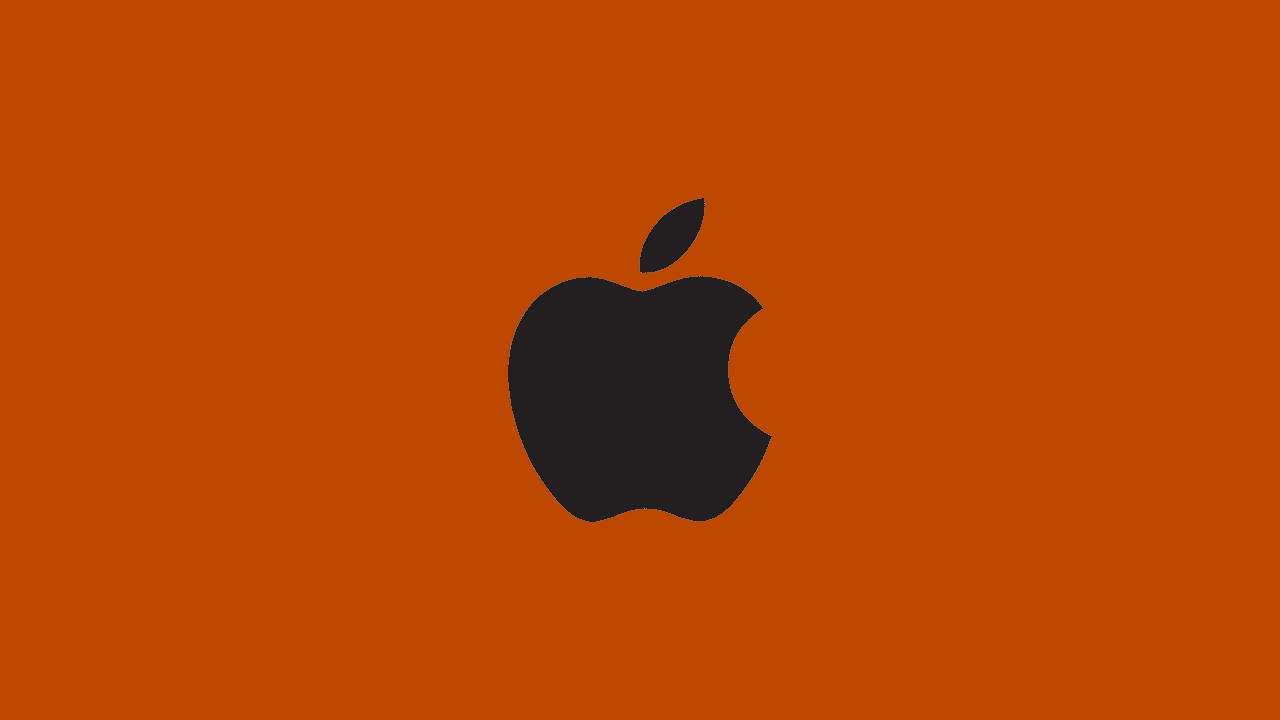
Explore more about Mac • See macOS tips • Learn troubleshooting tricks
If you’ve been using a Mac long enough, you’ve probably encountered an app that suddenly stops responding. When that happens, knowing how to force quit on Mac is essential. This guide will cover every possible method—from basic keyboard shortcuts to advanced Terminal commands—so you can resolve frozen apps quickly and efficiently.
By the end of this article, you’ll know more than one way to force quit applications on macOS, understand when it’s safe to use, and even learn troubleshooting steps if apps keep freezing repeatedly.
Why You Might Need to Force Quit on Mac
Sometimes, even the most stable macOS applications can freeze. Here are the most common scenarios where you’ll need to force quit on Mac:
- An app becomes unresponsive and shows the rainbow spinning wheel.
- The “Quit” option doesn’t work from the menu bar.
- The app consumes too much CPU or memory, slowing your entire system.
- You can’t restart or shut down because the app is stuck.
Force quitting is essentially the Mac equivalent of ending a task in Windows Task Manager—it immediately stops the app.
Method 1: Force Quit on Mac Using Keyboard Shortcut
The fastest way is by using a simple shortcut.
- Press Command (⌘) + Option (⌥) + Esc.
- A window called Force Quit Applications will appear.
- Select the app you want to close.
- Click Force Quit.
👉 This method works on all versions of macOS, from macOS Monterey, Ventura, Sonoma, and beyond in 2025.
Learn more macOS shortcuts here.
Method 2: Force Quit Using the Apple Menu
- Click the Apple logo in the top-left corner.
- Select Force Quit….
- Choose the unresponsive app.
- Hit Force Quit.
This method is beginner-friendly and doesn’t require memorizing shortcuts.
Method 3: Force Quit on Mac Dock
- Right-click (or Control + click) on the frozen app icon in the Dock.
- Hold the Option (⌥) key.
- The option changes from Quit to Force Quit.
- Click it to immediately close the app.
This method is extremely quick if the app is visible in your Dock.
Method 4: Force Quit Using Activity Monitor
Activity Monitor is the macOS equivalent of Windows Task Manager.
- Open Activity Monitor from Spotlight (press Command + Space, then type Activity Monitor).
- Locate the problematic app in the list.
- Select the app, then click the X button in the toolbar.
- Choose Force Quit.
This method is especially useful if the app is consuming too much CPU or RAM.
See more about Mac troubleshooting here.
Method 5: Force Quit with Terminal Command
For advanced users, the Terminal provides precise control.
Step 1: Find the App’s Process ID (PID)
ps aux | grep [AppName]Replace [AppName] with the actual app name. For example, for Safari:
ps aux | grep SafariStep 2: Kill the Process
kill -9 PIDReplace PID with the number you found earlier. This is the most direct and powerful way to force quit on Mac.
When Should You Force Quit?
While force quitting is safe, you should only use it when necessary because:
- Unsaved work may be lost.
- Frequent force quits could indicate a bigger problem with the app.
- If multiple apps freeze, it may signal a macOS or hardware issue.
Extra Troubleshooting Tips for macOS
If apps frequently freeze, try these steps:
- Update macOS: New updates often fix performance bugs.
- Restart your Mac: Clears memory and refreshes the system.
- Free up storage: A nearly full drive can slow apps.
- Check Activity Monitor for high CPU or memory usage.
- Reset NVRAM or SMC if system-wide problems persist.
FAQs About Force Quit on Mac
Q1: Is force quitting the same as quitting normally? No. Normal quit closes the app gracefully, while force quit immediately kills it.
Q2: Can force quitting harm my Mac? Not usually. It just stops the app. But unsaved data will be lost.
Q3: What if I can’t even open the Force Quit menu? Use Activity Monitor or Terminal commands. If nothing works, restart your Mac by holding the Power button.
Q4: Why do apps freeze on macOS? Common causes include low memory, software bugs, or outdated apps.
Best Practices for Preventing App Freezes
- Always install the latest version of macOS.
- Keep your apps updated.
- Don’t overload your Mac with too many background processes.
- Use Disk Utility to check and repair your drive occasionally.
- Consider upgrading RAM or SSD if your Mac is older.
Extra Resources
Here are some reliable resources for further reading:
- Apple Official Guide: If an app freezes on Mac
- Mac Activity Monitor Overview
- How to Use Terminal on Mac
Knowing how to force quit on Mac is one of the most essential troubleshooting skills for any macOS user. Whether you prefer the keyboard shortcut, the Apple menu, the Dock method, or advanced tools like Activity Monitor and Terminal, you now have every method at your disposal.
The next time an app freezes, you’ll be ready. And if the problem keeps happening, don’t just force quit—dig deeper into why it’s happening and fix the root cause.
Stay productive, keep your Mac running smoothly, and remember to bookmark this guide for future reference.