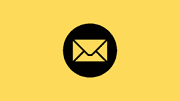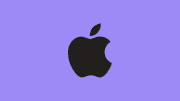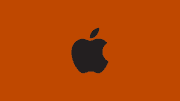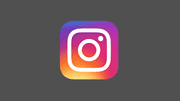How to Screen Record on iPhone (Step-by-Step Guide)
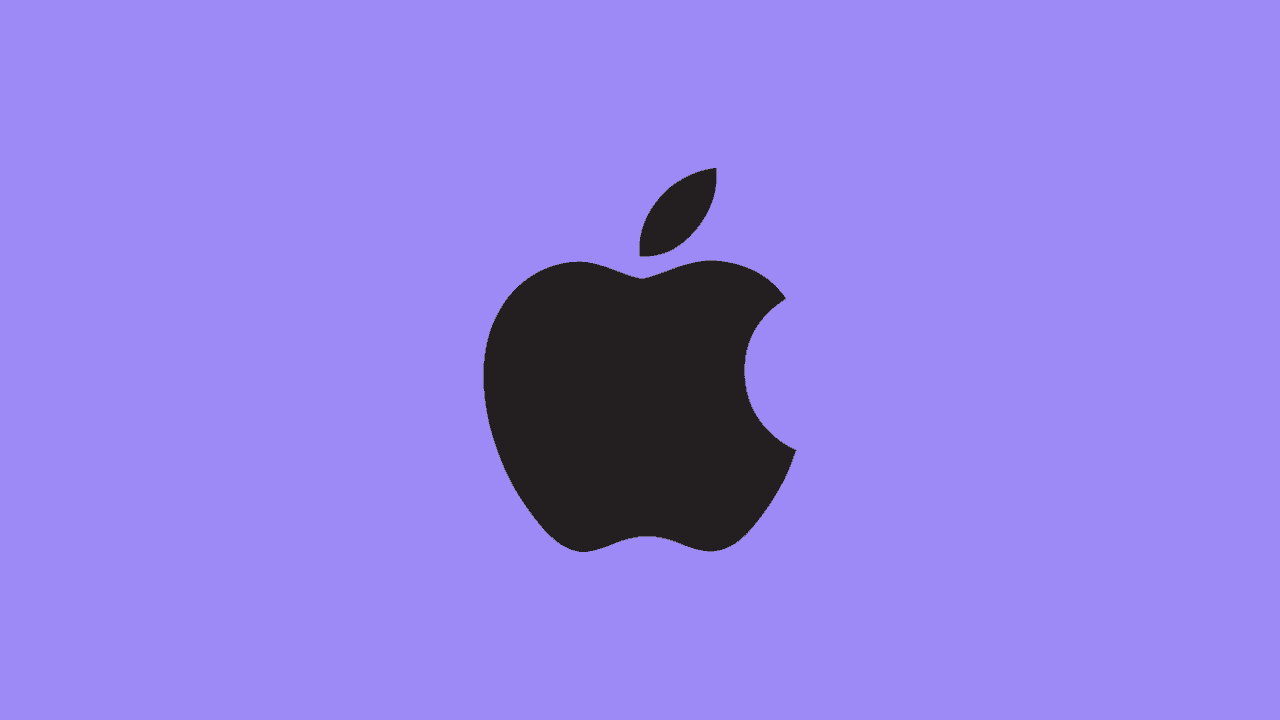
Screen recording on iPhone is one of the most useful features that Apple has included in iOS. With this tool, you can easily record tutorials, gameplay, app demos, video calls, or simply capture something important on your screen. The best part is — you don’t need to download any third-party apps. Everything is already built into your iPhone.
In this guide, we’ll walk you through how to enable, start, and stop screen recording on iPhone, along with some extra tips to get the most out of it.
Why Use Screen Recording on iPhone?
- Create tutorials for friends, family, or social media.
- Capture gameplay moments from your favorite mobile games.
- Save video calls from FaceTime, Zoom, or WhatsApp (note: always respect privacy).
- Demonstrate app issues to tech support or developers.
- Record audio with narration for walkthroughs or reviews.
Step 1: Enable Screen Recording in Control Center
By default, the screen recording button may not appear in your Control Center. To add it:
- Open the Settings app.
- Scroll down and tap Control Center.
- Under the "More Controls" section, find Screen Recording.
- Tap the + (Add) icon to move it into your active controls list.
Now, when you swipe down from the top-right corner (or swipe up on older iPhones), you’ll see the record button.
Step 2: Start a Screen Recording
- Open Control Center by swiping down from the top-right corner of the screen.
- On iPhone models with a Home button, swipe up from the bottom.
- Look for the record button ⬤ (a circle inside another circle).
- Tap the button. You’ll see a 3-second countdown.
- After that, your iPhone starts recording everything on the screen.
Step 3: Record with Microphone Audio
Sometimes you may want to record your voice along with the screen:
- In Control Center, long-press (or press and hold) the record button.
- A menu will pop up with a Microphone icon.
- Tap the microphone to turn it on (it turns red).
- Start recording — now your voice or surrounding sounds will be captured too.
This is perfect for tutorials, commentary, or personal notes.
Step 4: Stop Recording
When you’re done:
- Tap the red status bar (or the red “pill/clock” at the top).
- Confirm that you want to Stop.
Your video will be saved automatically in the Photos app, where you can trim, edit, or share it.
Extra Tips for Better Screen Recording
- Trim your recording: Open the video in Photos, tap Edit, and cut unwanted parts.
- Record in landscape mode for better video quality when sharing on YouTube or social media.
- Use Do Not Disturb mode to avoid notifications popping up in your recording.
- External audio: If you’re recording a tutorial, make sure to speak clearly and avoid background noise.
- Check storage space: Screen recordings can take up a lot of space, especially if they’re long.
Conclusion
Screen recording on iPhone is a powerful feature for both personal and professional use. Whether you’re making a tutorial, capturing gameplay, or saving a video call, the built-in iOS recorder makes it quick and easy. Just enable it in Control Center, start recording, and your video is instantly saved to Photos for editing and sharing.
By following these steps, you’ll always be ready to capture what matters on your iPhone screen.