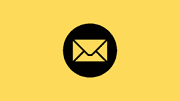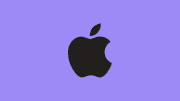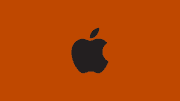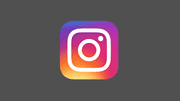How to Enable Developer Options on Any Android Device
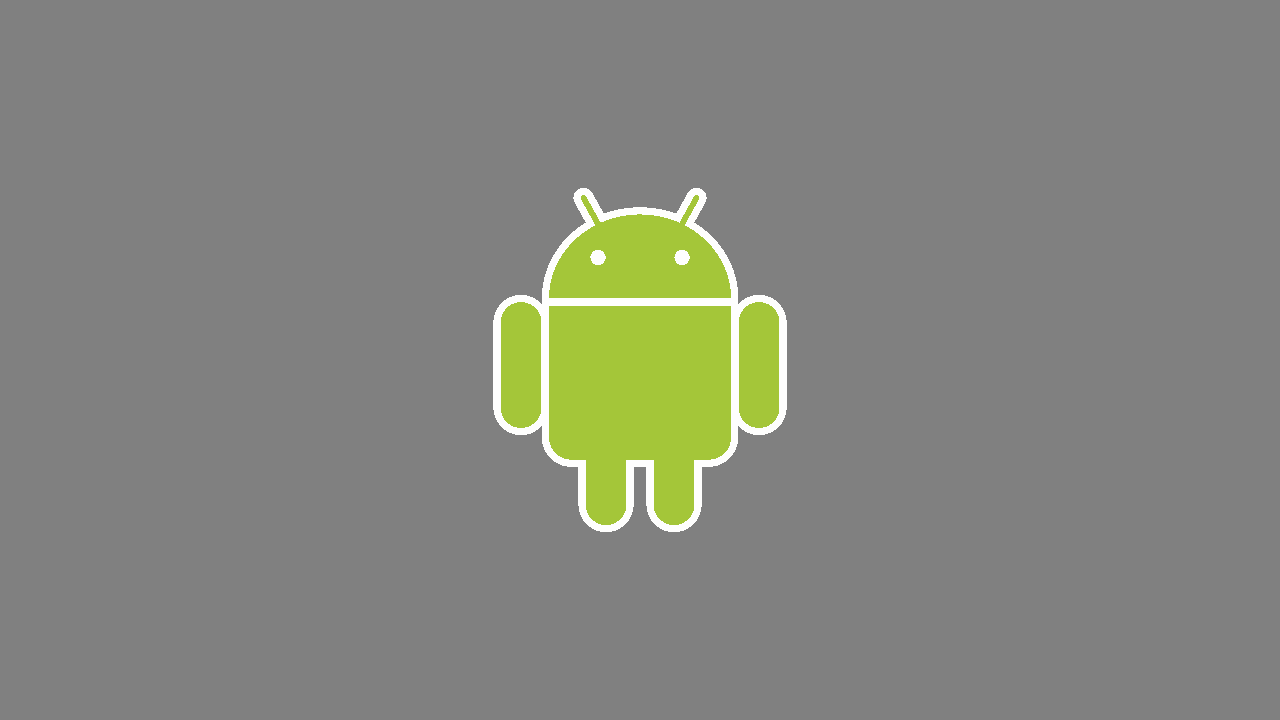
How to Enable Developer Options on Any Android Device
Most Android devices come with a hidden feature called Developer Options. These settings are extremely useful for advanced users, app testers, or anyone who wants more control over their phone. By unlocking this menu, you can access features such as USB debugging, animation speed adjustments, and even mock location for testing apps.
In this article, you’ll learn step by step how to enable Developer Options on any Android phone or tablet, why it’s helpful, and some important things to remember.
What Are Developer Options?
Developer Options is a hidden settings menu in Android devices. It provides advanced tools for developers, but regular users can also take advantage of features like:
- USB Debugging – Essential for connecting your phone with a PC for app testing or using Android tools.
- Animation Speed Control – Helps improve the feel of performance on your smartphone.
- Force GPU Rendering – Improves graphics performance in some apps.
- Stay Awake Mode – Keeps your screen on while charging.
Steps to Enable Developer Options
Enabling Developer Options is very simple. Here’s how you can do it on almost any Android device:
- Open Settings on your smartphone.
- Scroll down and tap About Phone (sometimes under System).
- Find the Build Number entry.
- Tap on Build Number 7 times quickly.
- You may be asked to enter your PIN, password, or pattern.
- Once confirmed, you’ll see a message: “You are now a developer!”
- Go back to Settings, and now you will see a new menu called Developer Options.
Why Enable Developer Options?
Unlocking developer options gives you access to powerful features, such as:
- Improving performance by reducing animations.
- Testing apps with USB debugging.
- Customizing system behavior for better control.
- Using mock location apps to test GPS-based apps.
However, be careful—changing certain settings without knowing their purpose may cause your device to behave unexpectedly.
Troubleshooting Tips
If you don’t see the menu after following the steps:
- Make sure you tapped the Build Number exactly seven times.
- On some phones like Samsung or Xiaomi, the Build Number may be under Software Information.
- Restart your android device and check again.
Conclusion
Enabling developer options on your Android device unlocks powerful tools for both developers and advanced users. Whether you want to use USB debugging, speed up animations, or test apps, this hidden feature can make your android experience much more flexible.
Always remember to change only the settings you understand, as some advanced options can affect how your phone works.