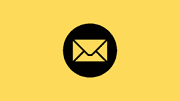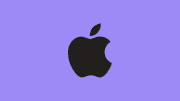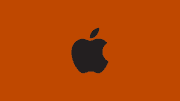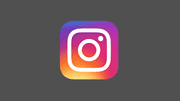How to Change DNS on Android
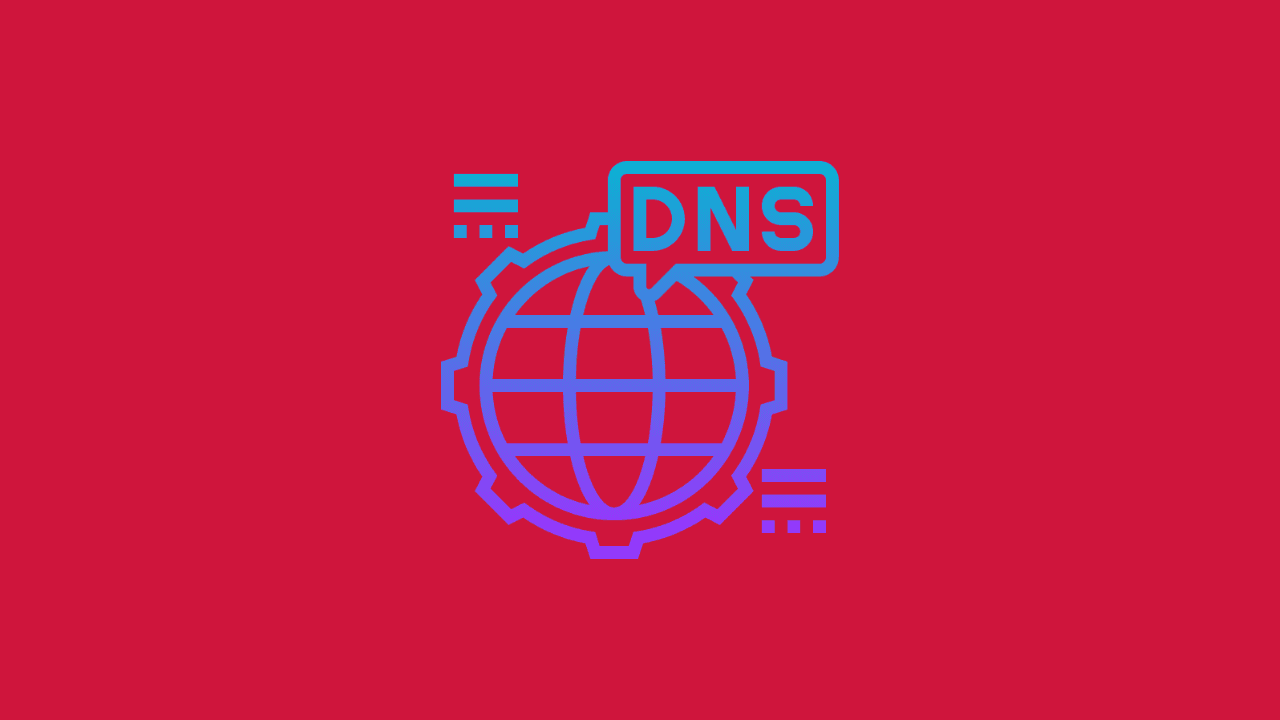
Changing the DNS (Domain Name System) settings on your Android device can significantly improve your internet browsing experience. DNS servers are responsible for translating domain names (like example.com) into IP addresses. By default, your mobile carrier or Wi-Fi provider assigns DNS servers automatically, but these may not always be the fastest or most secure.
In this guide, we’ll explain what DNS is, why you might want to change it, and step-by-step methods for Android users.
What is DNS and Why Change It?
DNS is like the phonebook of the internet. Whenever you type a website’s name, DNS converts it into a numeric IP address so your device can connect. Here are some reasons to change DNS:
- Faster browsing: Some DNS providers are quicker than your ISP’s default.
- Better security: Services like Cloudflare or Quad9 block malicious domains.
- Access blocked websites: Switching DNS can bypass certain restrictions.
- Improved privacy: Some DNS servers do not log your browsing activities.
Popular Free DNS Providers
Here are a few reliable DNS providers you can use:
-
Google Public DNS:
- Primary:
8.8.8.8 - Secondary:
8.8.4.4
- Primary:
-
Cloudflare DNS:
- Primary:
1.1.1.1 - Secondary:
1.0.0.1
- Primary:
-
OpenDNS:
- Primary:
208.67.222.222 - Secondary:
208.67.220.220
- Primary:
-
Quad9:
- Primary:
9.9.9.9 - Secondary:
149.112.112.112
- Primary:
Method 1: Change DNS for Wi-Fi Only
- Open Settings on your Android device.
- Go to Network & Internet or Connections (may vary by device).
- Tap Wi-Fi and select the Wi-Fi network you are connected to.
- Choose Advanced or IP Settings.
- Switch from DHCP to Static.
- Scroll down and enter your preferred DNS 1 and DNS 2 addresses.
- Save the changes and reconnect to the Wi-Fi.
Method 2: Change DNS Using Private DNS (Android 9 and above)
If your device runs Android 9 (Pie) or newer:
- Open Settings.
- Select Network & Internet.
- Tap Private DNS.
- Choose Private DNS provider hostname.
- Enter a provider hostname, for example:
- Cloudflare:
1dot1dot1dot1.cloudflare-dns.com - Google:
dns.google
- Cloudflare:
- Save the settings.
Method 3: Using a Third-Party App
If you prefer an easier approach or your Android version doesn’t support Private DNS:
- Download apps like 1.1.1.1 by Cloudflare, DNS Changer, or Nebulo from the Google Play Store.
- These apps allow you to switch DNS servers without complex configurations.
Things to Keep in Mind
- Mobile data: Private DNS works system-wide, including on mobile data. The Wi-Fi method only affects Wi-Fi connections.
- Battery usage: Some DNS apps run in the background, which may slightly impact battery life.
- ISP restrictions: In some cases, ISPs may block external DNS queries, but this is rare.
Conclusion
Changing your DNS on Android is simple and can provide faster browsing, better security, and greater access to content. Whether you use Wi-Fi settings, the built-in Private DNS option, or a third-party app, the process only takes a few minutes. By experimenting with different DNS providers, you can find the one that works best for your needs.